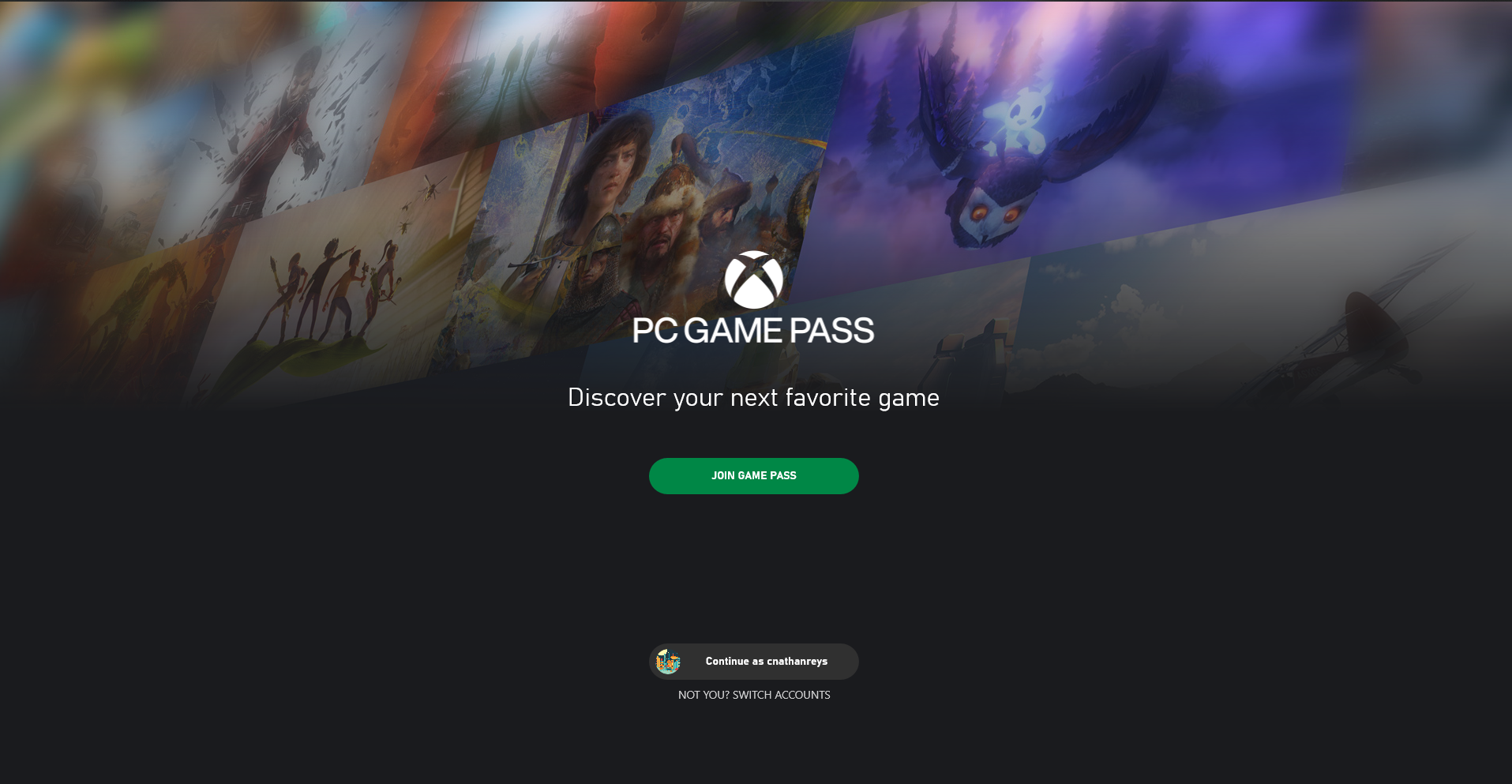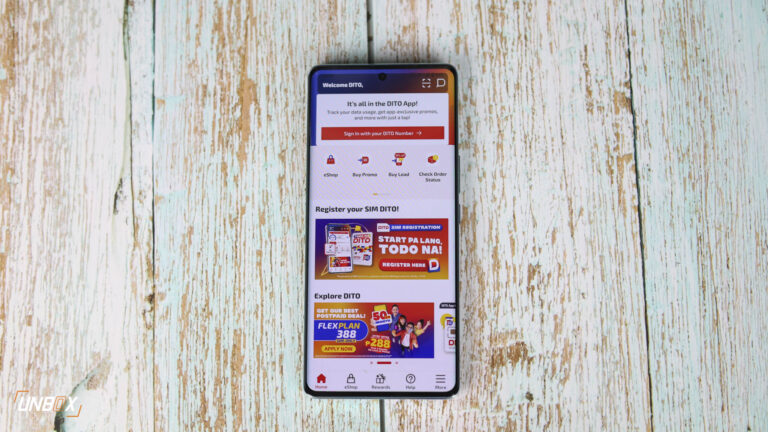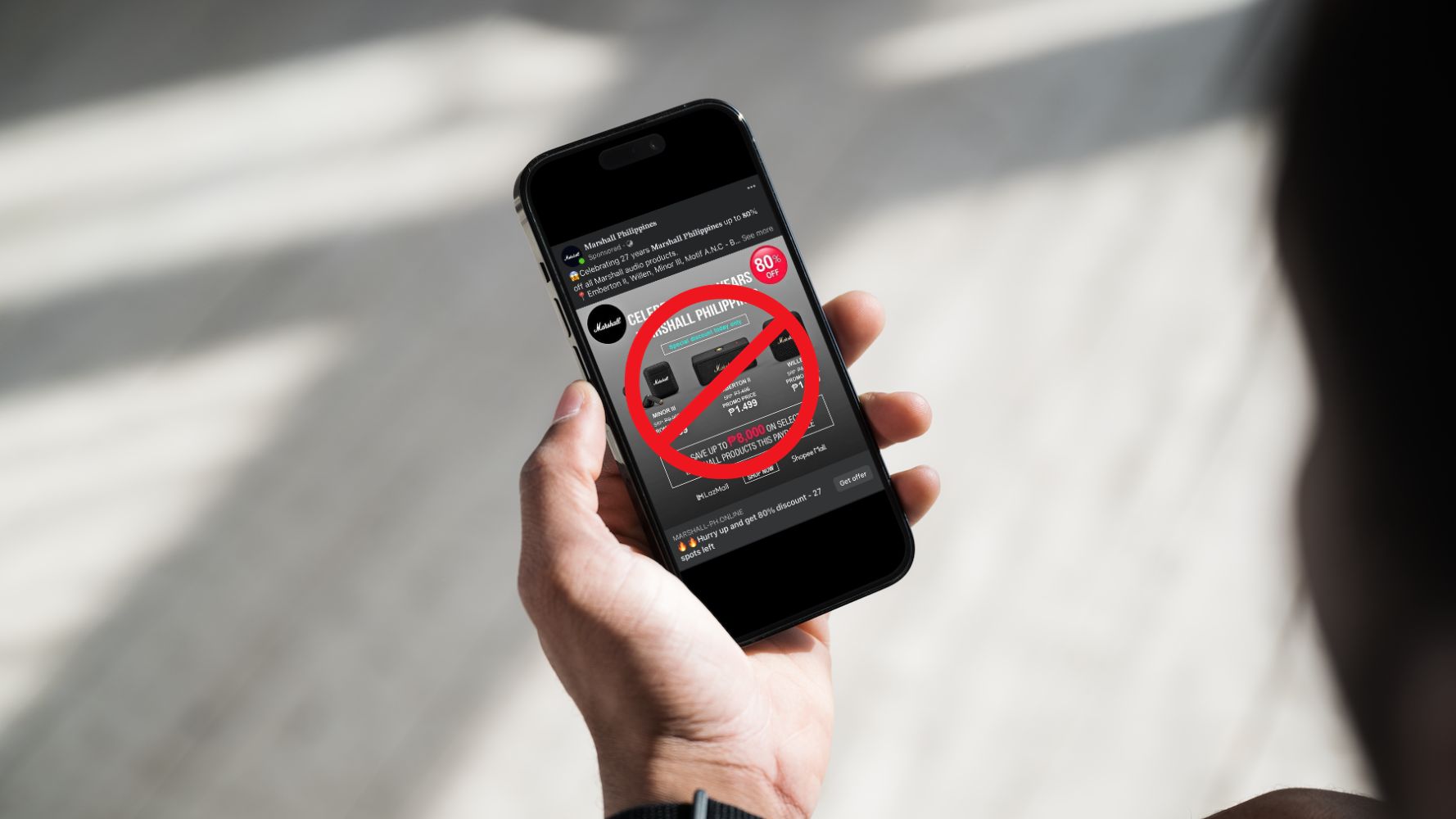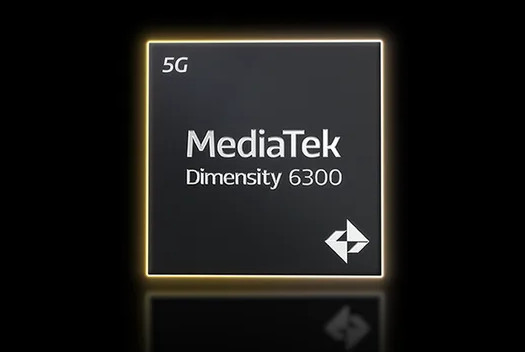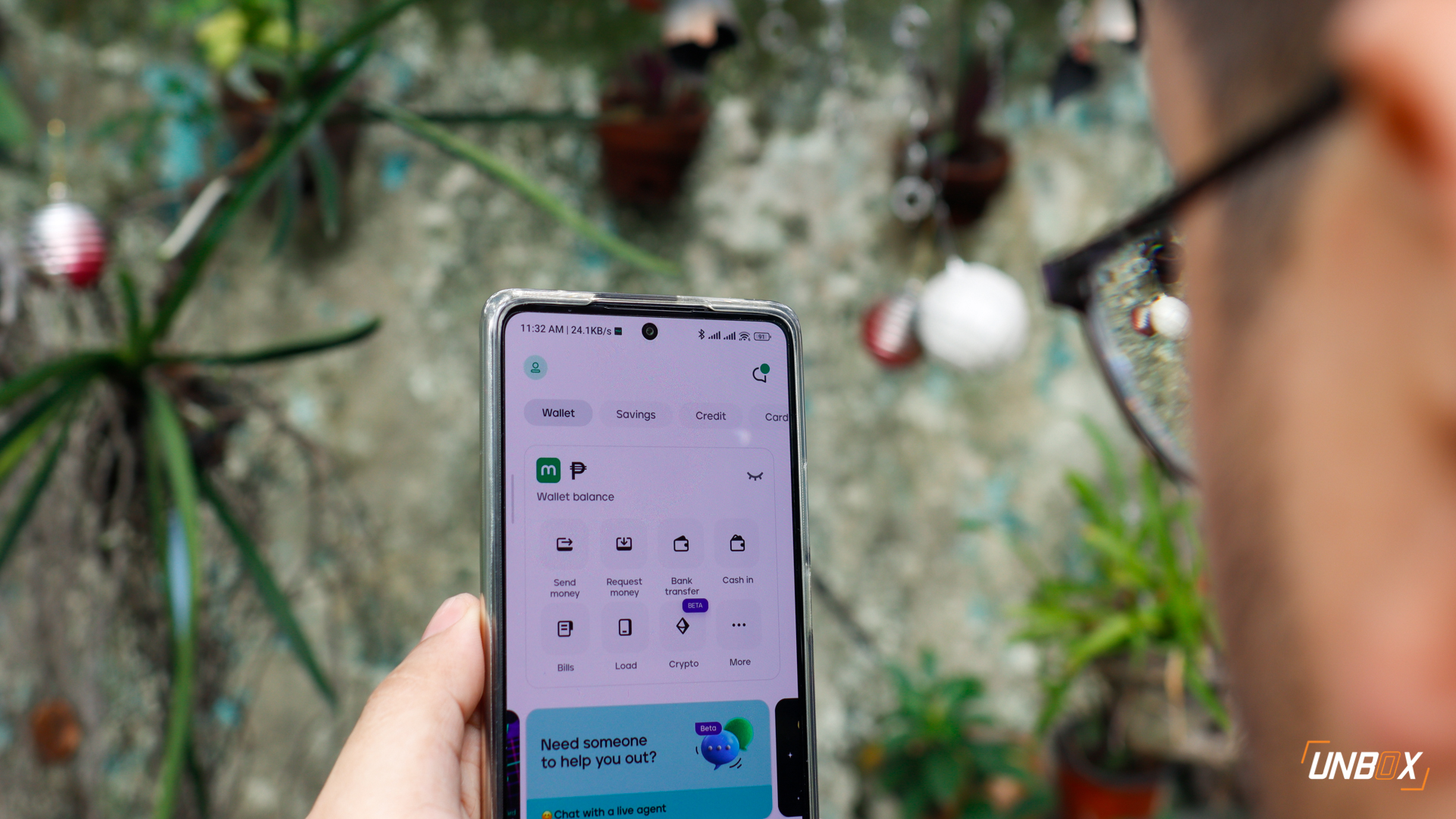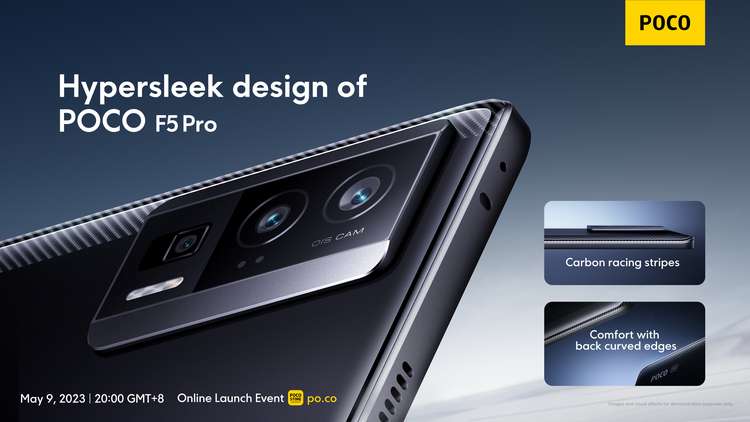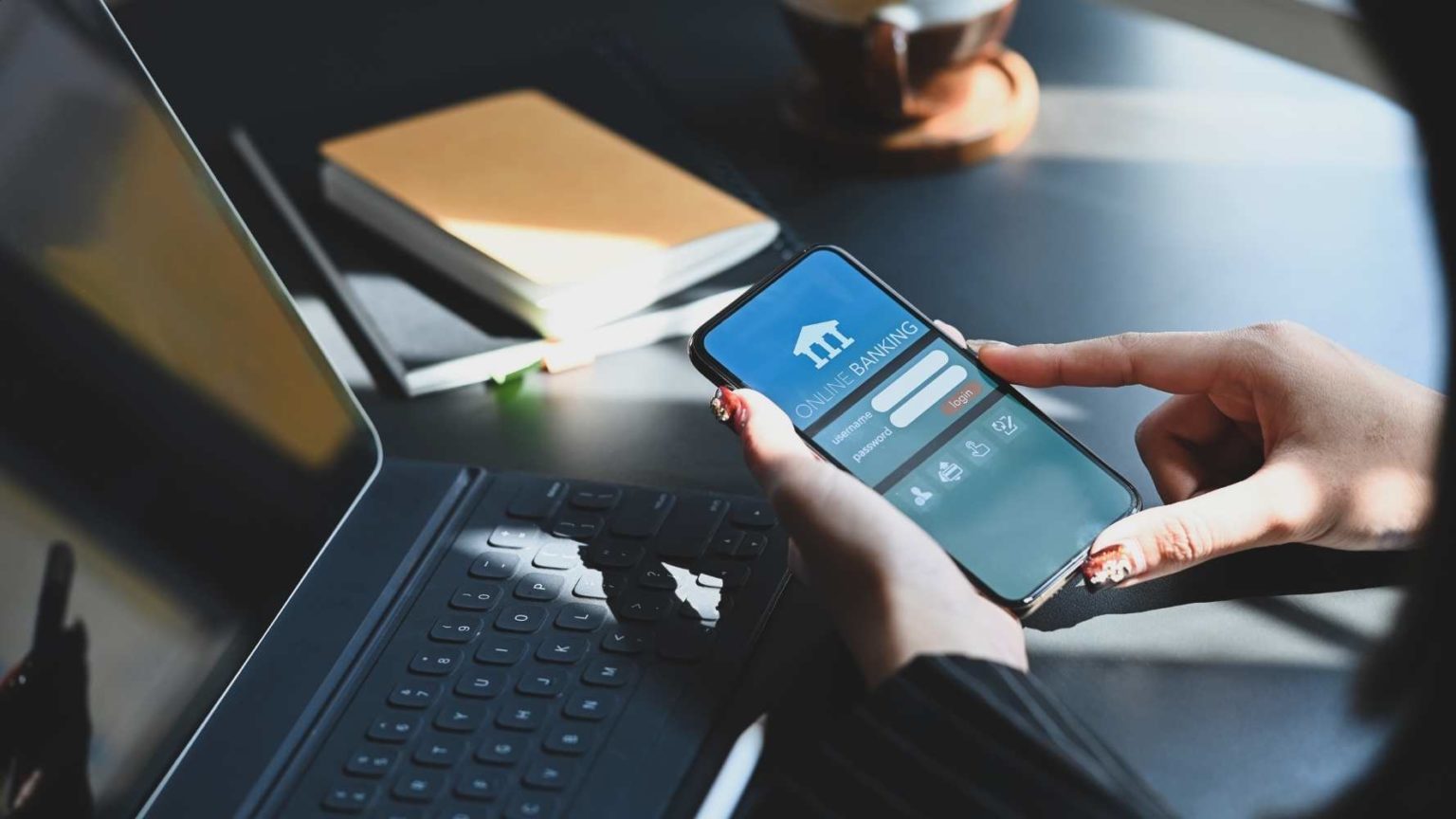The Xbox Game Pass is a feature similar to the PlayStation Plus program soon coming to the Asian region (including the Philippines). It gives subscribers access to a diverse library of game titles and some other goodies. It also features a tiered system with PC and console set at $9.99 USD/month and an Ultimate version topping the range at $14.99/month. Before it arrives here, a preview is available to showcase what this entire program has in store. Interested? Here’s how to set up the Xbox Game Pass in the Philippines.
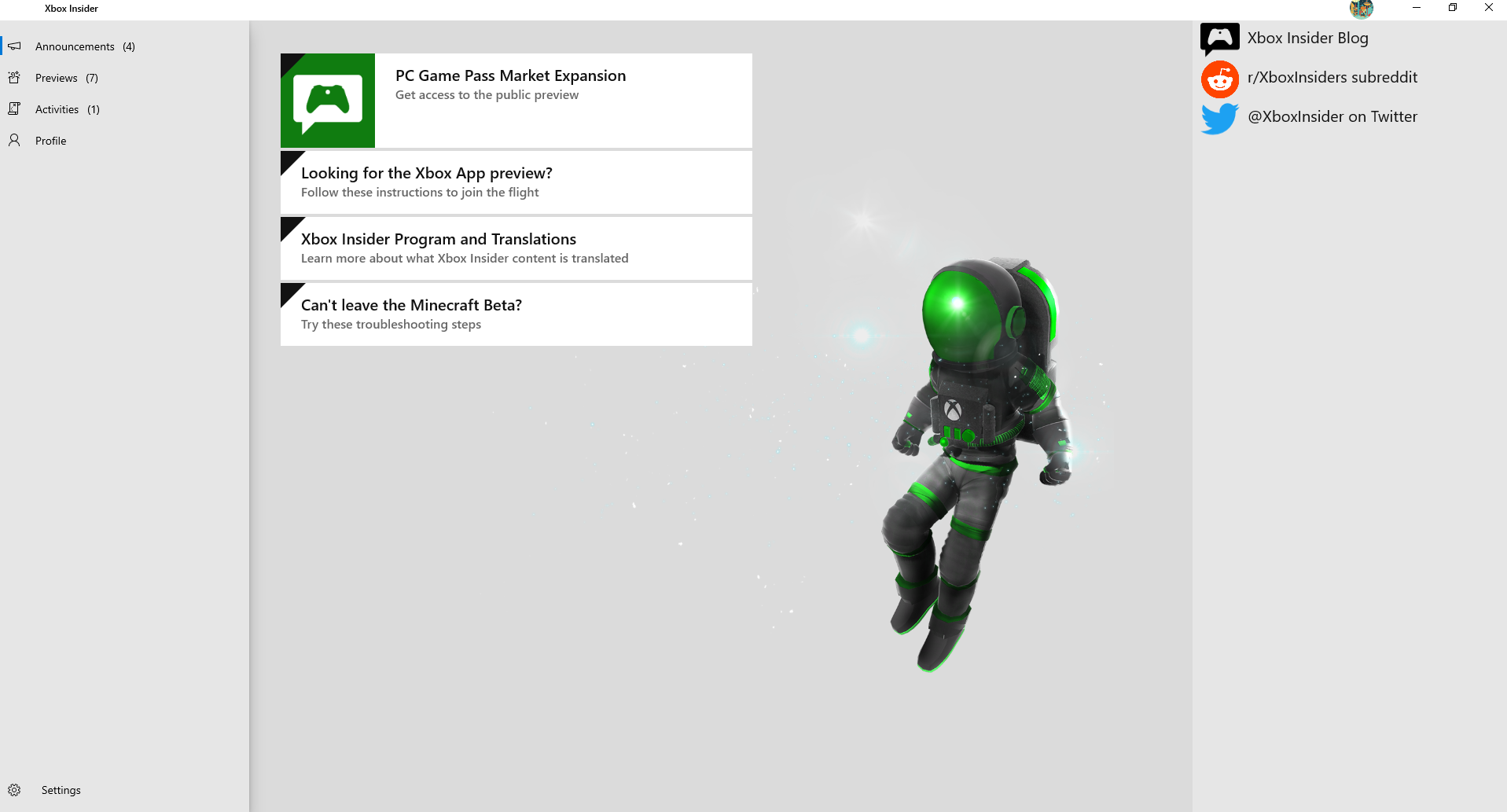
Download the Xbox Insider Application
All the latest cutting-edge Xbox-related software goes to the Xbox Insider app. For those who want to discover experimental software, this is the place to be.
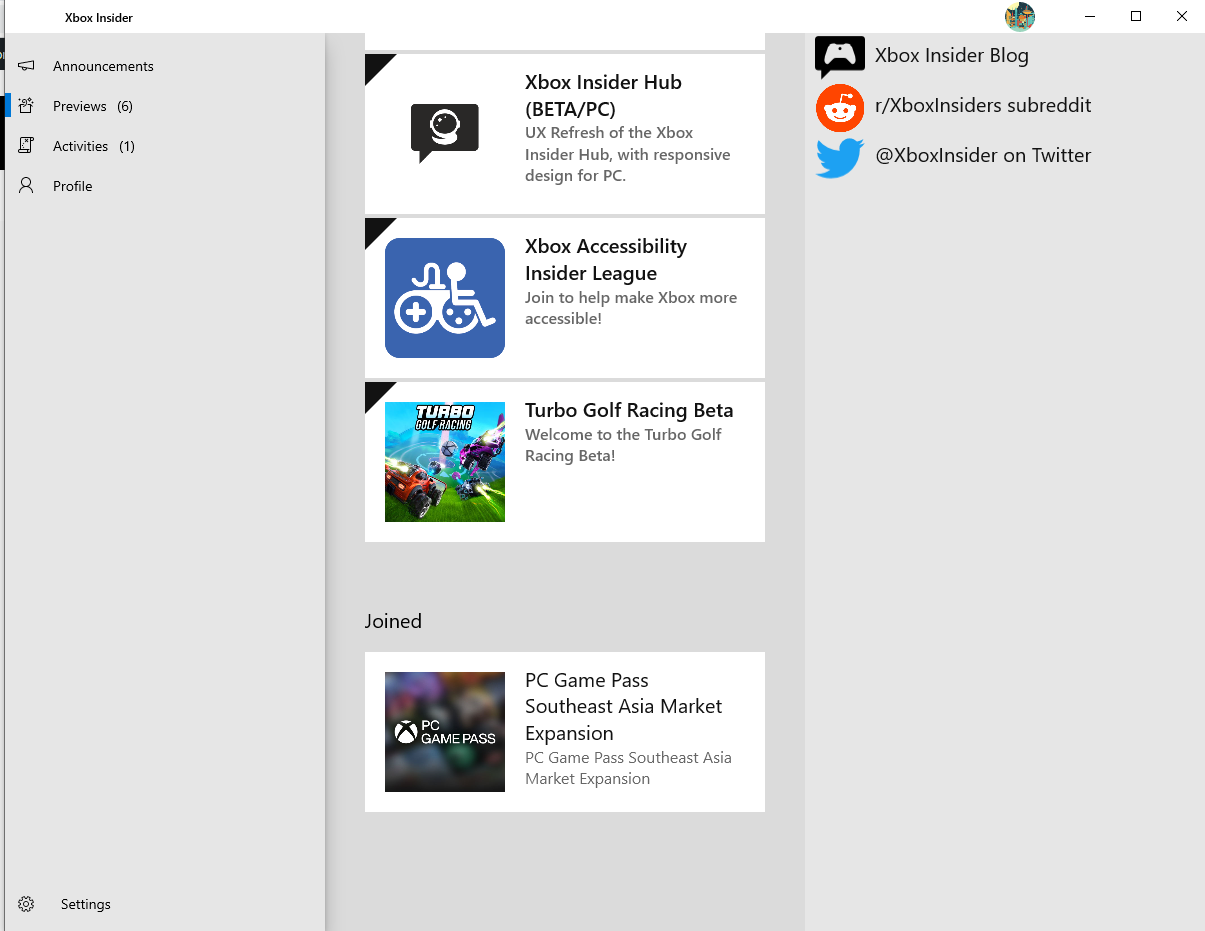
Once you have the program, click the Previews tab on the left-hand side of the menu and you should be able to find the “PC Game Pass Southeast Asia Market Expansion.” Once you’re in, a banner should automatically activate with the direct link to the XBOX Menu. If you don’t have it, the link will redirect you to the Microsoft Store where the application will download.
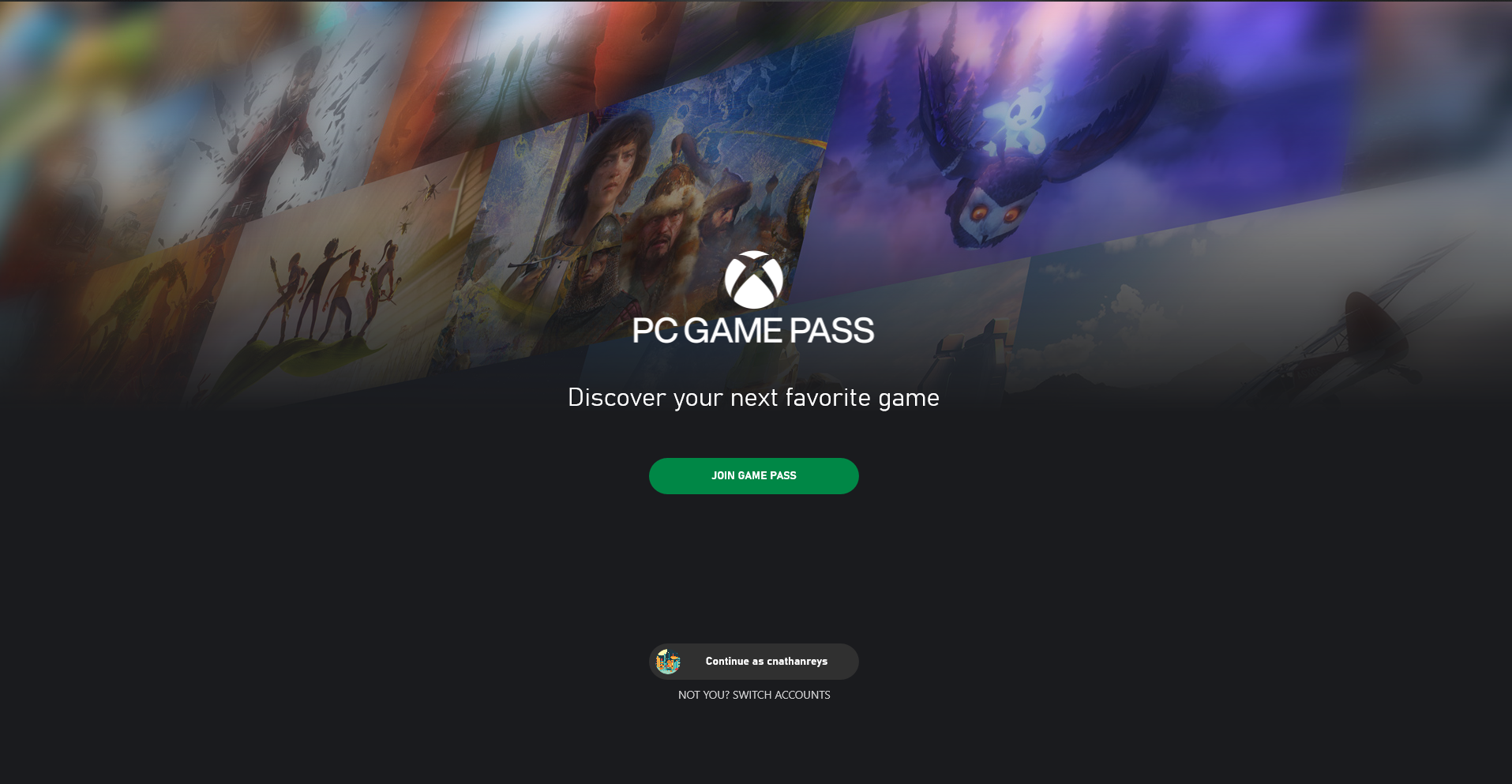
Open Xbox Game Pass
Once the application is on and set, the Game Pass Menu should automatically trigger. Pressing on the Join Game Pass Button will lead to the Xbox app itself. This shows the expansive library of games made available to Xbox.
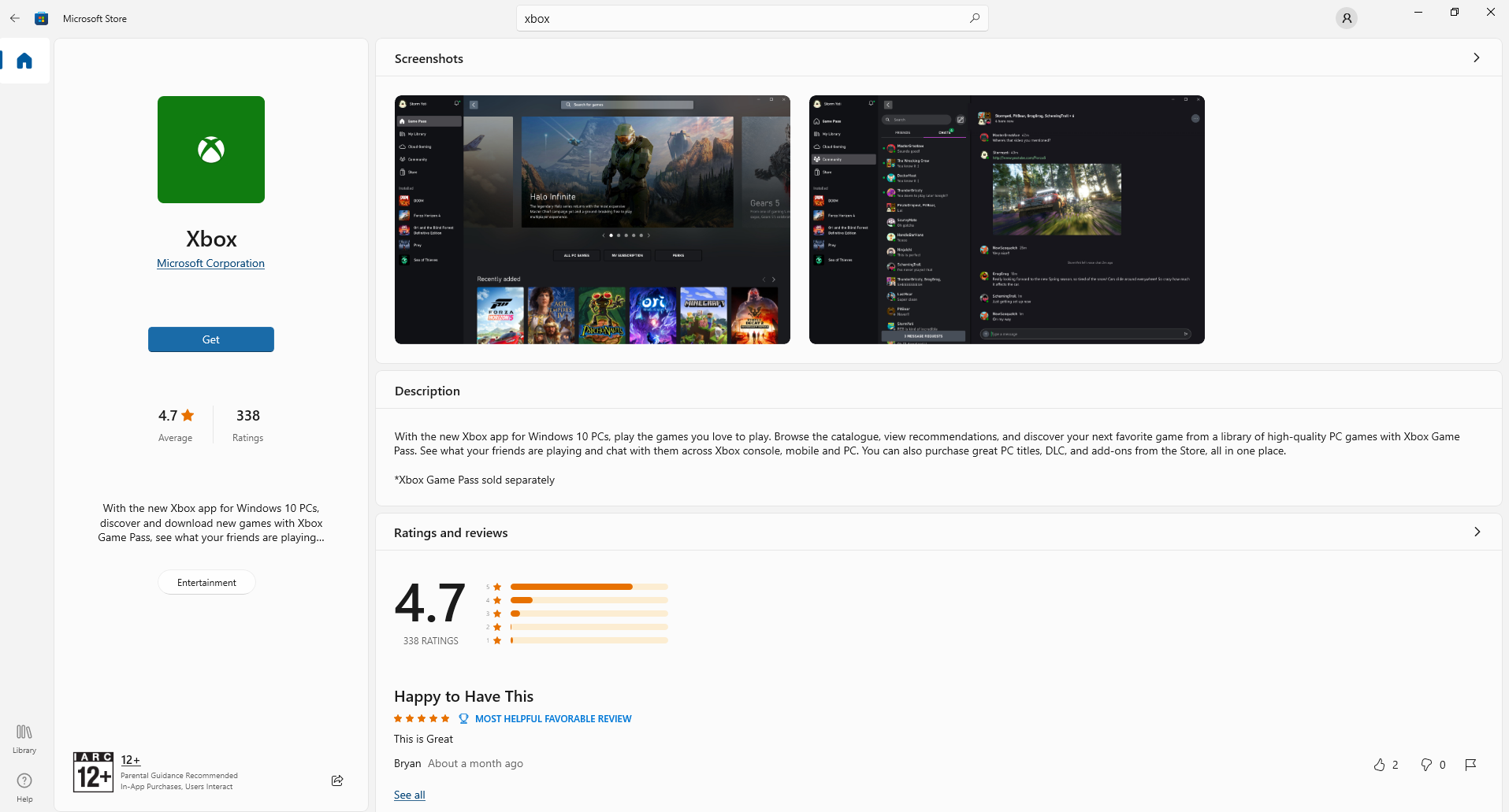
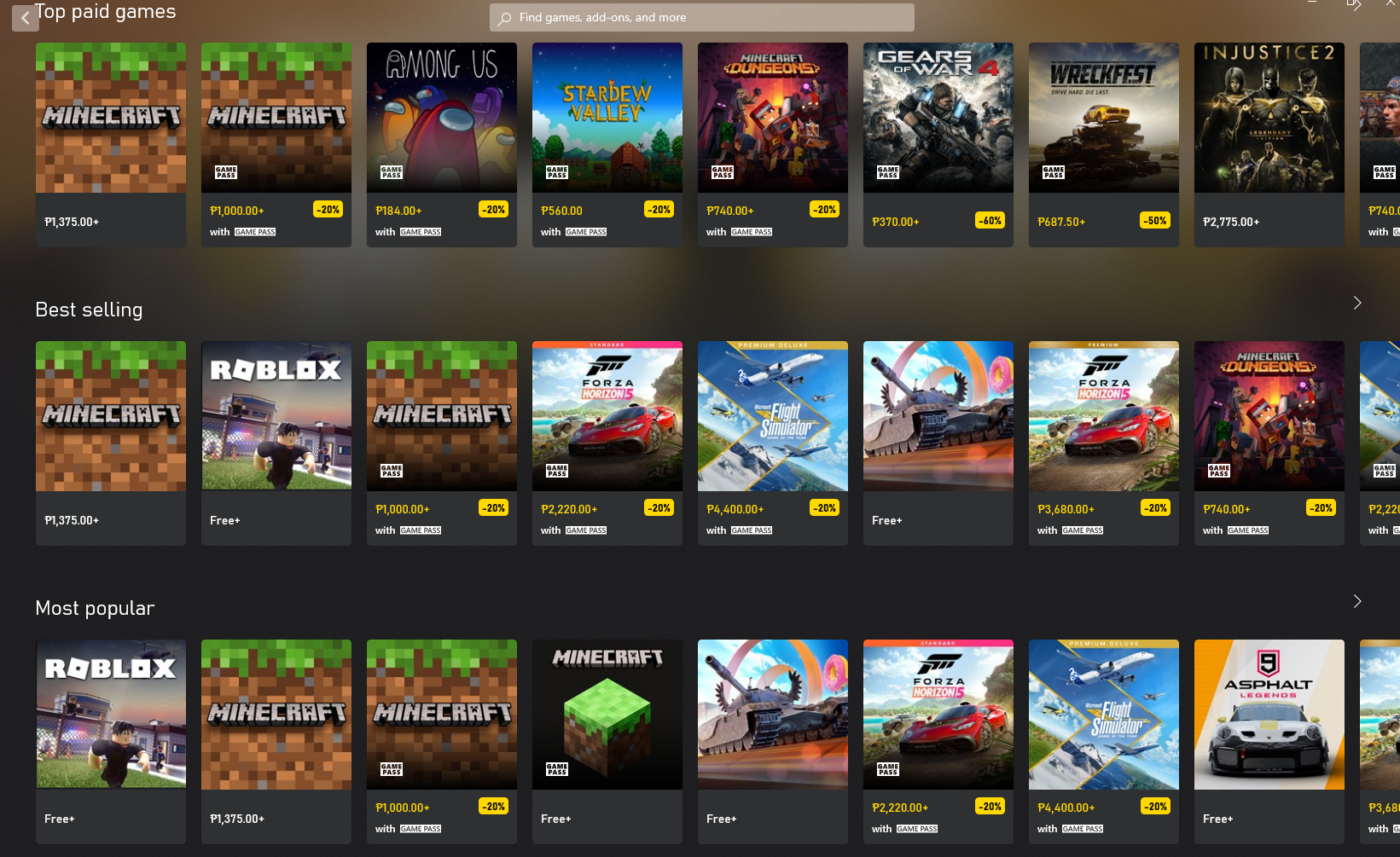
Download and Open The Xbox App
Playable and downloadable games are tiered into various categories, but default recommendations fall into “Trending”, “Top Paid”, “Best Selling,” and “Most Popular. To some of you reading these, it may appear that these are all identical. However, there are certain factors that set a clear distinction between each of these subsets. Either way, the game’s title and price are indicated in each icon.
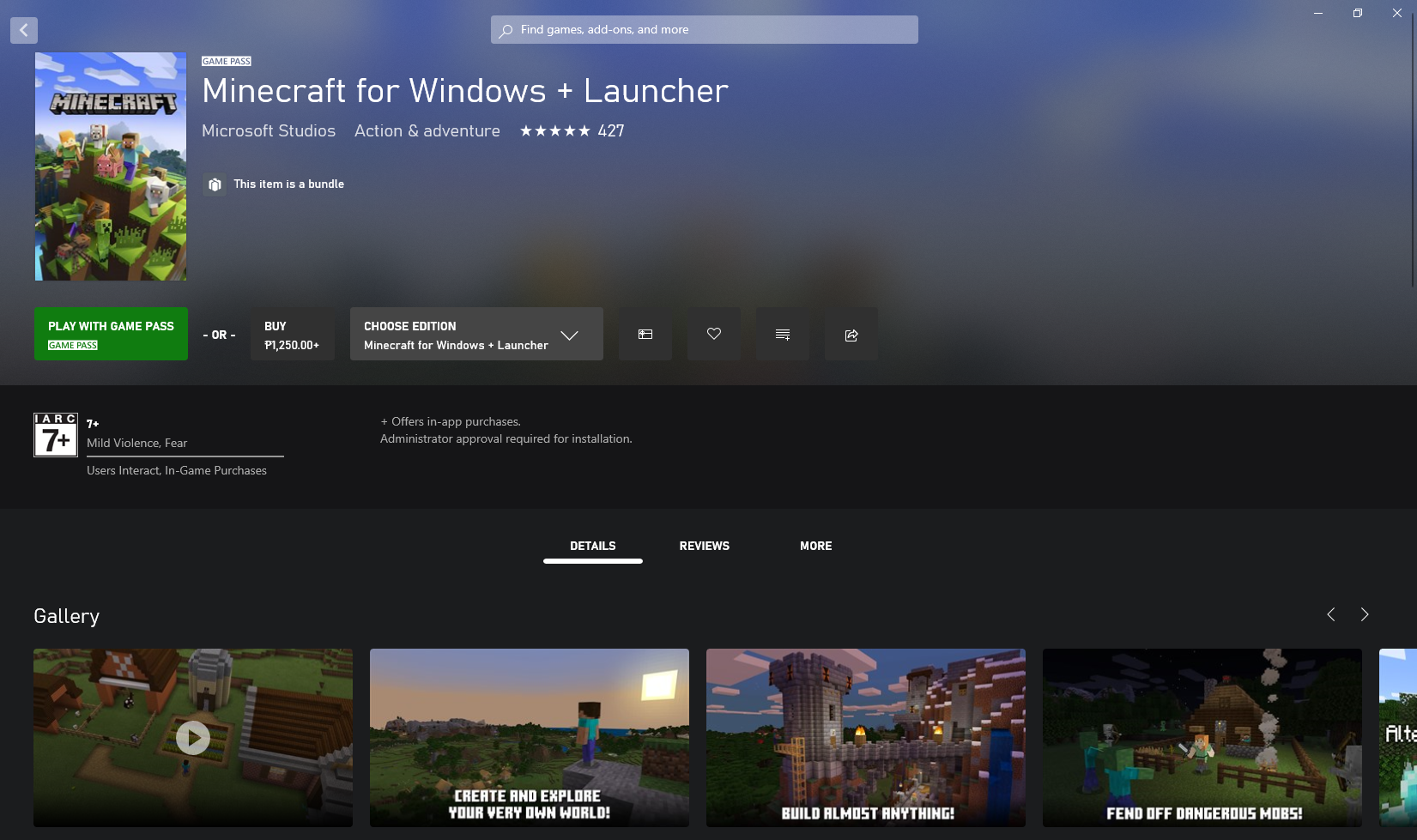
Find The Game You Want And Click
There will also be special tags for Game Pass subscribers’ complimentary titles and discounted items. Clicking on these will showcase either the game’s discounted price with Game Pass (or even PLAY WITH GAME PASS if it’s totally free like in this case) or the original price. If you choose to proceed with the transaction, your typical payment systems should come up. After that, the game will be ready to download in any partition of your storage drive you’d like to store the game’s files.
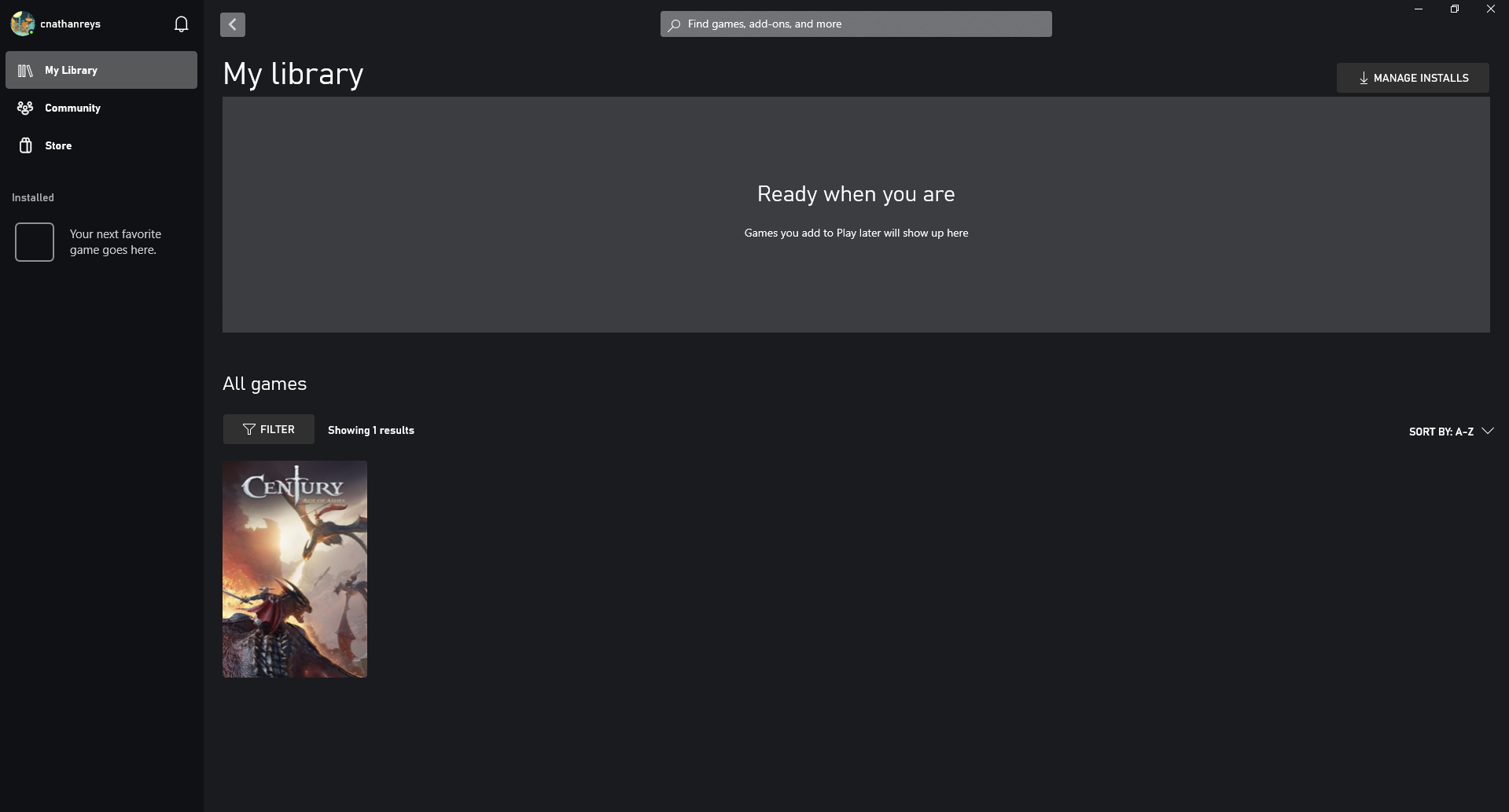
All games you’ve bought, installed, or acquired through your account should show up in your Library regardless of which device you’re on. This area will also allow you to manage your downloads in order to maximize the space you have on your PC or laptop.
These are basically the steps you need to know to set up an Xbox Game Pass in the Philippines. We’re not exactly sure when the full version will come out locally, but this preview Microsoft has given us is a good sign of the things to come. Stay tuned on our website for more details!