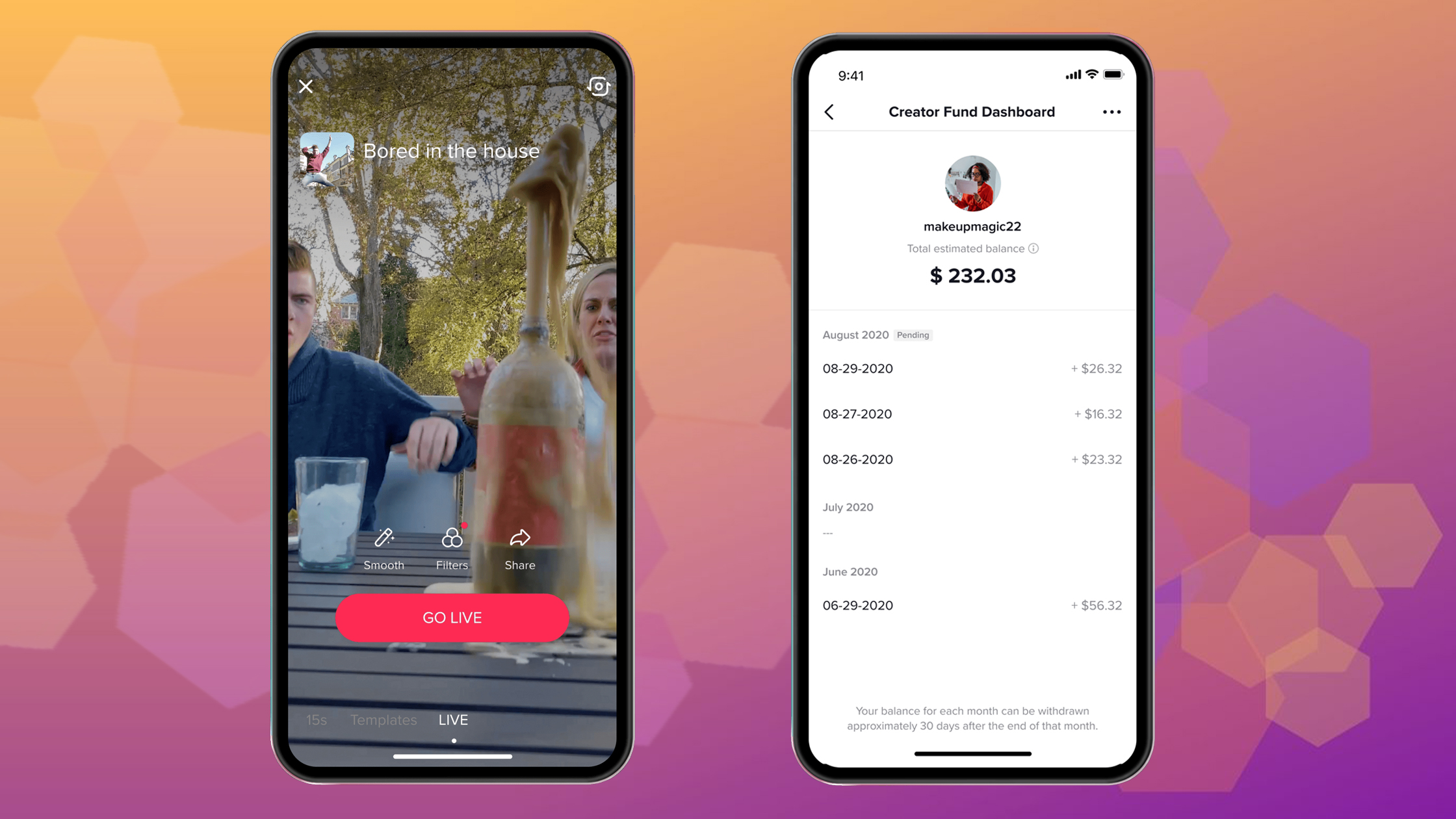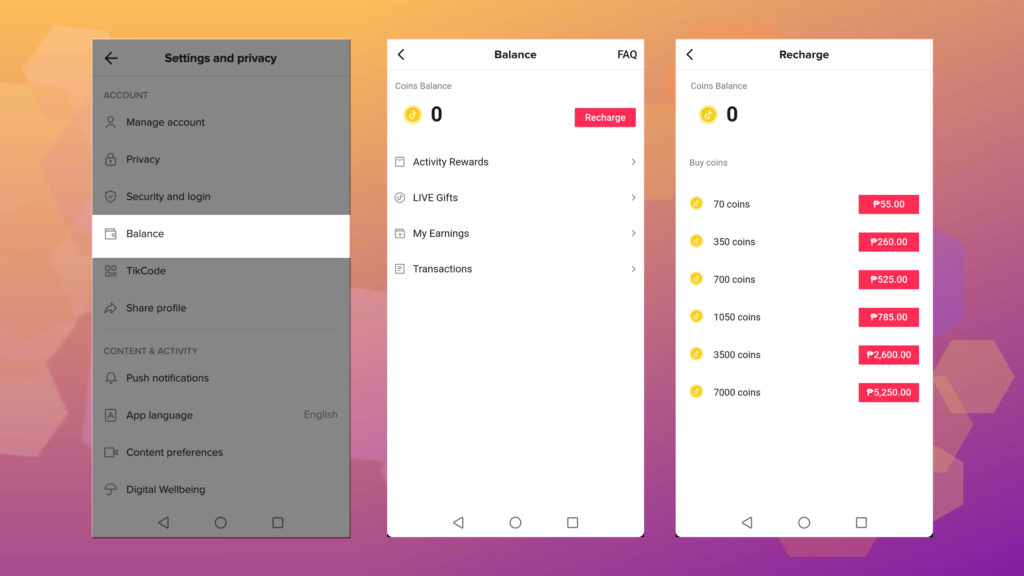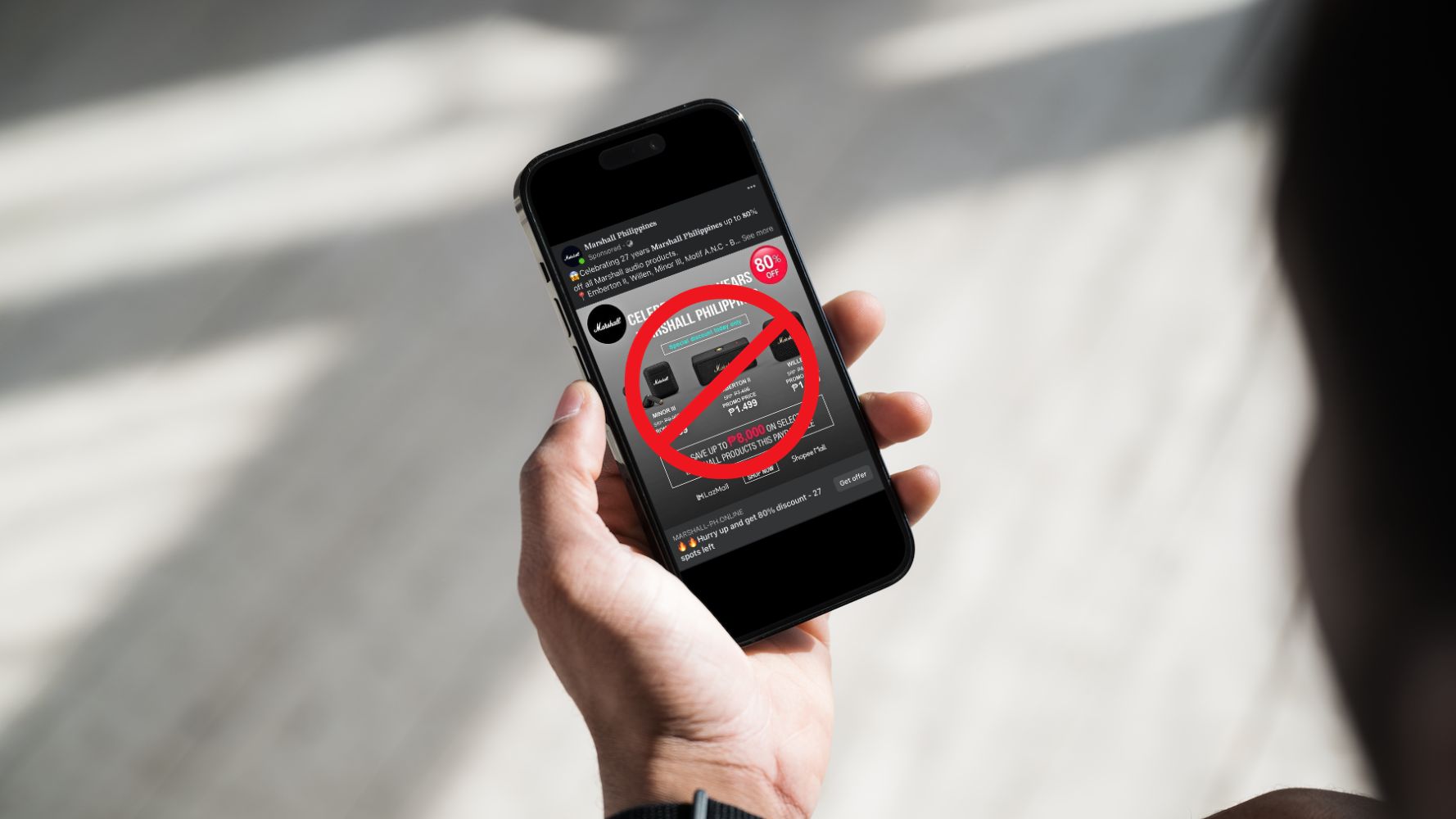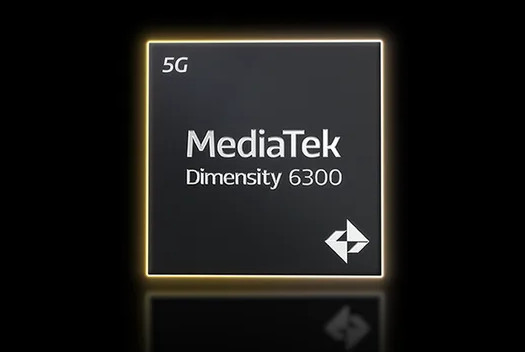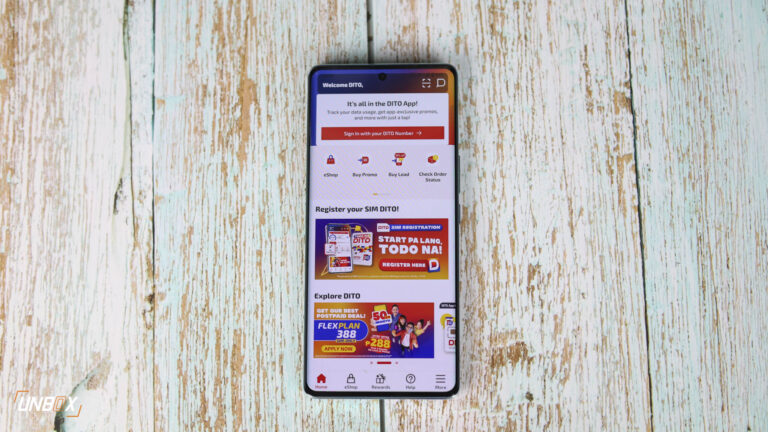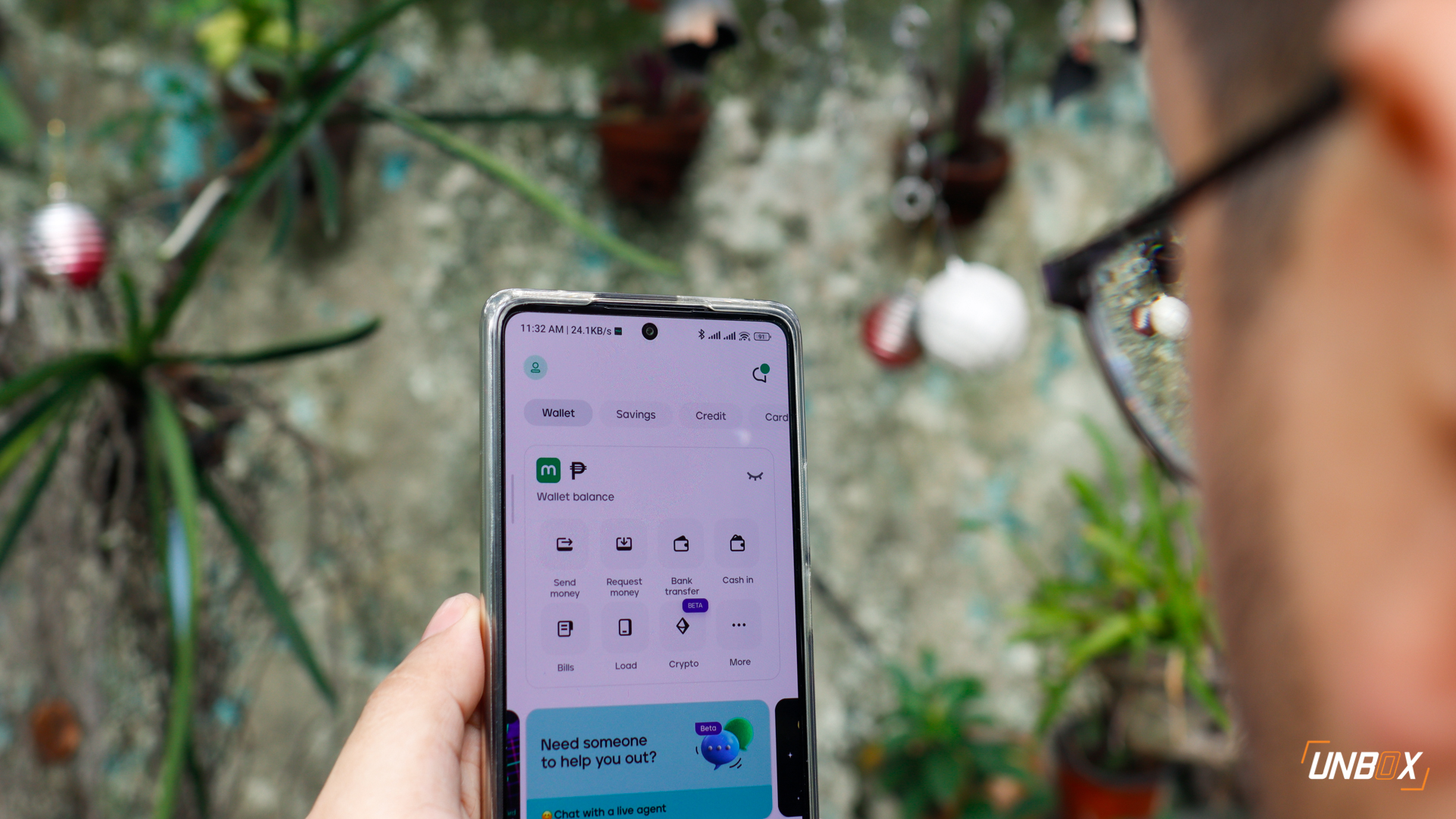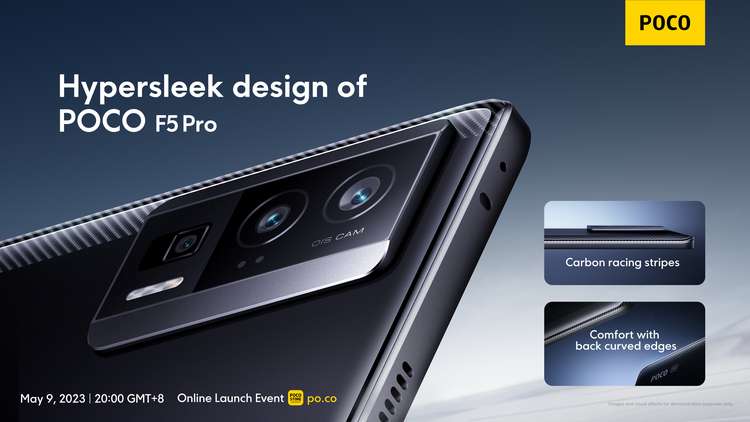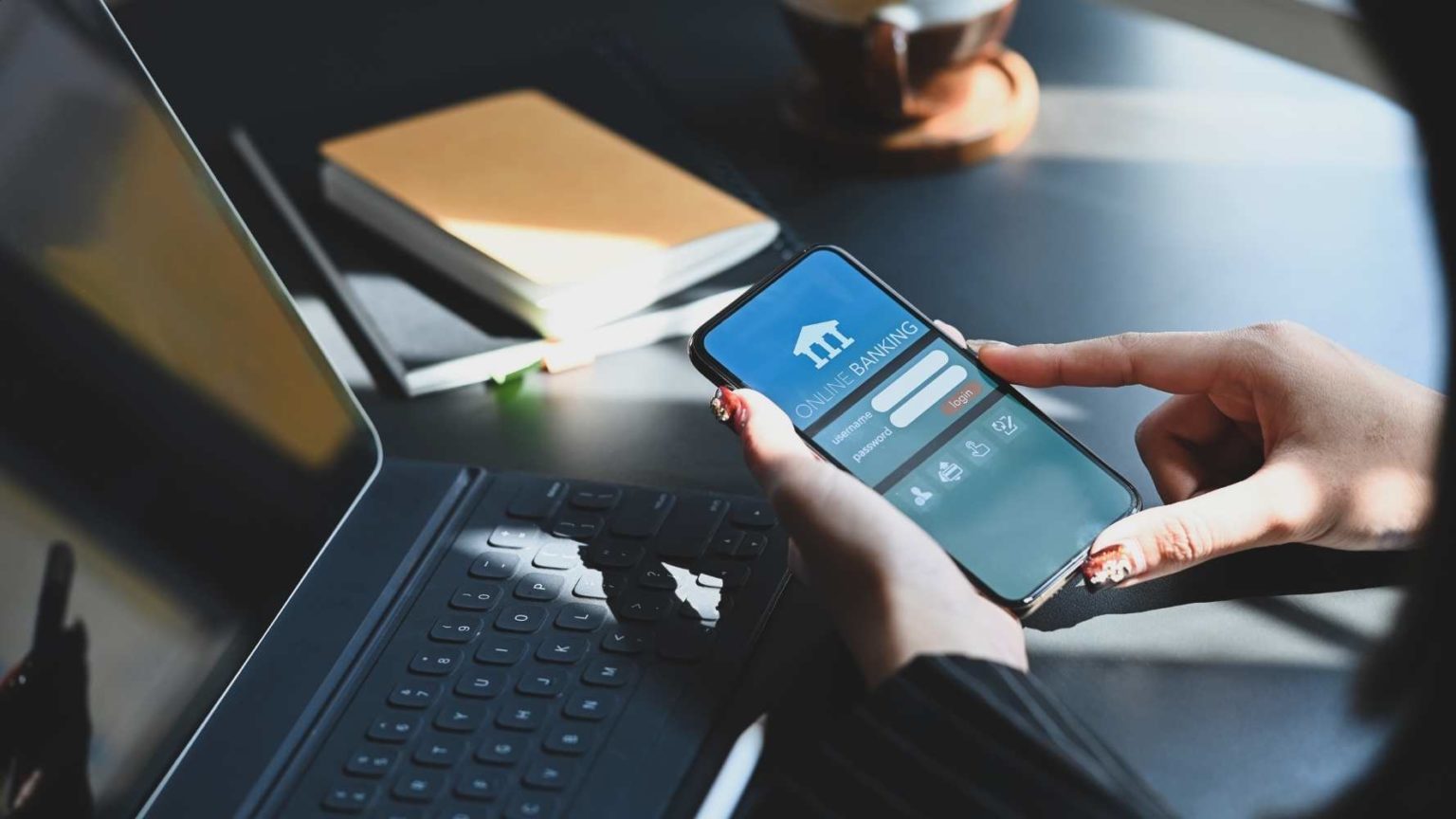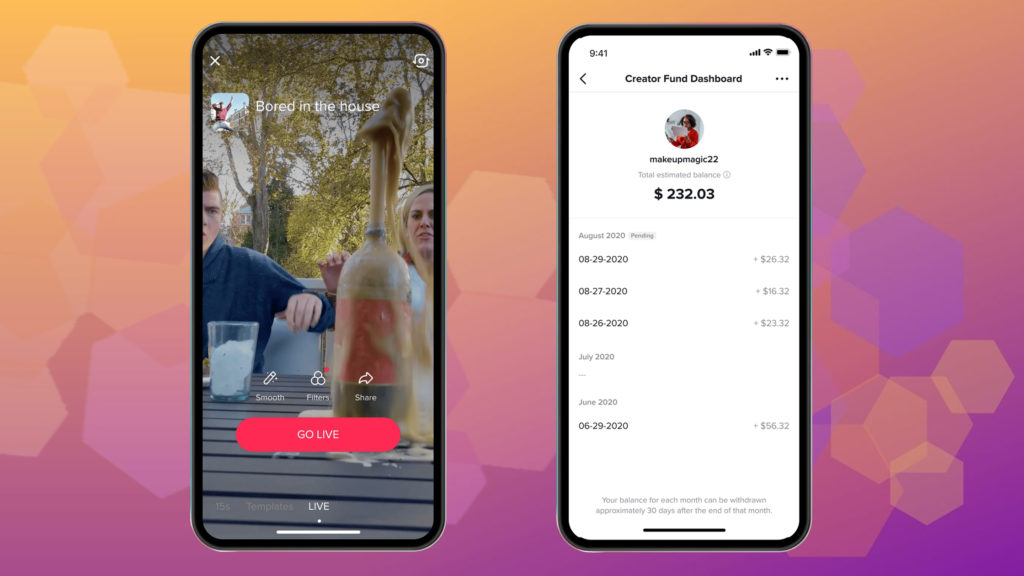
TikTok is introducing their new LIVE feature that enables its users to host a live stream directly on the social media platform, which coincidentally, will be going up against Instagram’s new Live Rooms. This allows creators to expand on the content they offer to users with additional content like Q&A, Co-hosting as well as streaming. The barrier to entry is pretty low too, as Tiktok Philippines only requires creators to be at least 18 years old and have 1,000 or more followers. As of the moment, TikTok Live has yet to roll out on eligible Philippine-based Creator Accounts, however, the social media giant has allowed a handful of local creators to try out this feature.
TikTok Live sessions are limited to 60-minutes, which is plenty of time to allow interactions between the viewers and fellow content creators particularly through the comments section, the Q&A feature, and Co-hosting.
How To Use TikTok Live
- Press the plus sign at the bottom of your homepage
- Swipe Left to select “Live” from the recording options
- Add a title or custom image for your live stream
- Tap “Go Live” start streaming.
- To end your broadcast, tap the X at the top of the screen to end your broadcast where you’ll be asked to confirm.

TikTok Q&A & Co-hosting
The live Q&A feature is similar to the Q&A feature on one’s TikTok profile except the host can answer questions in real-time. Hosts may turn Q&A on and off anytime during a live stream, and questions can immediately be seen as they are asked. For viewers, this appears on their screen as an “Ask a question” button that lets them view all questions that have been posted, including those that have already been answered, and to see the current question being discussed. The username and picture of the person asking a question are displayed next to the question asked, along with the number of likes that the question has received. Viewers who are not in the live stream when the host responds to their question receive a notification that your question is currently being answered. Co-hosting meanwhile, lets a TikTok Live host invite a guest to their live stream. For now, a host may only invite one user at a time but they are free to invite succeeding guests as often as they’d like.
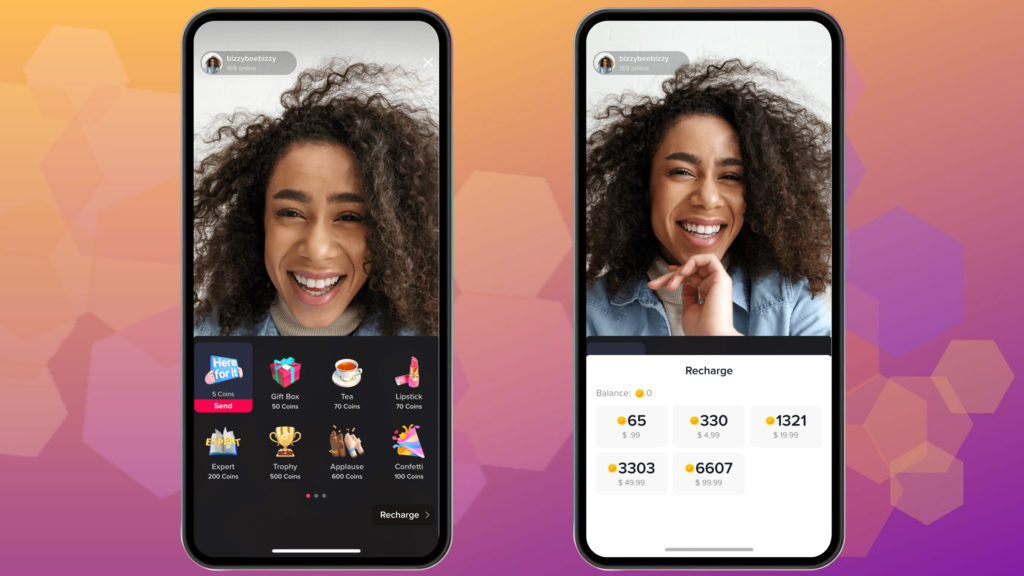
Send Gifts via TikTok Live
Users can support their favorite creators by sending them virtual gifts on a Livestream. These gifts have an equivalent monetary value that can be funded via Google pay that can be deducted from your prepaid load, credit card, Gcash, or Paypal account. Creators can monitor transactions through their creator fund dashboard, and payouts can be withdrawn via Paypal.
For users who want to send gifts, you will need to recharge your TikTok Balance.
How to Recharge TikTok Balance
- Go to your Settings and privacy page
- Choose Balance
- On the Balance page, press “Recharge”
- Pick an amount you want to recharge your coins balance
- Check out through the Google Pay prompt that confirms how you want to pay for your coins
Now that you know everything there is about TikTok Live, have fun and go build your TitTok Creator career!