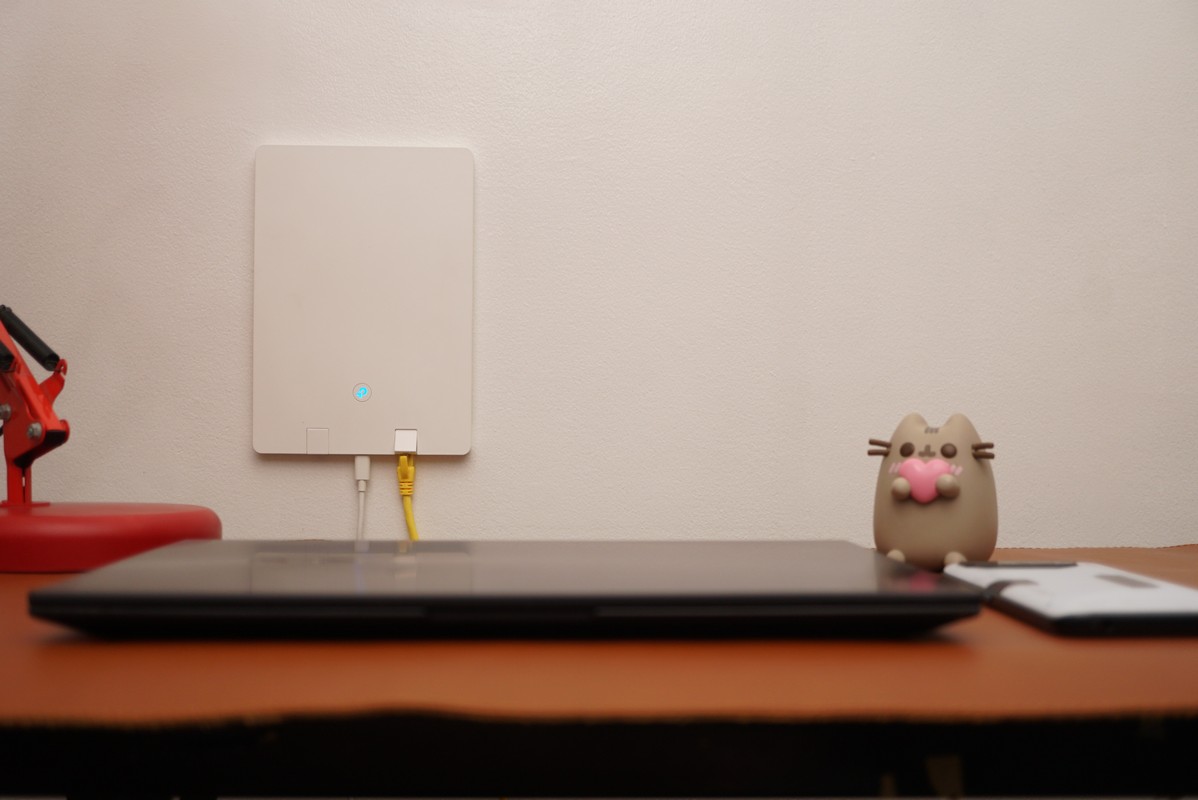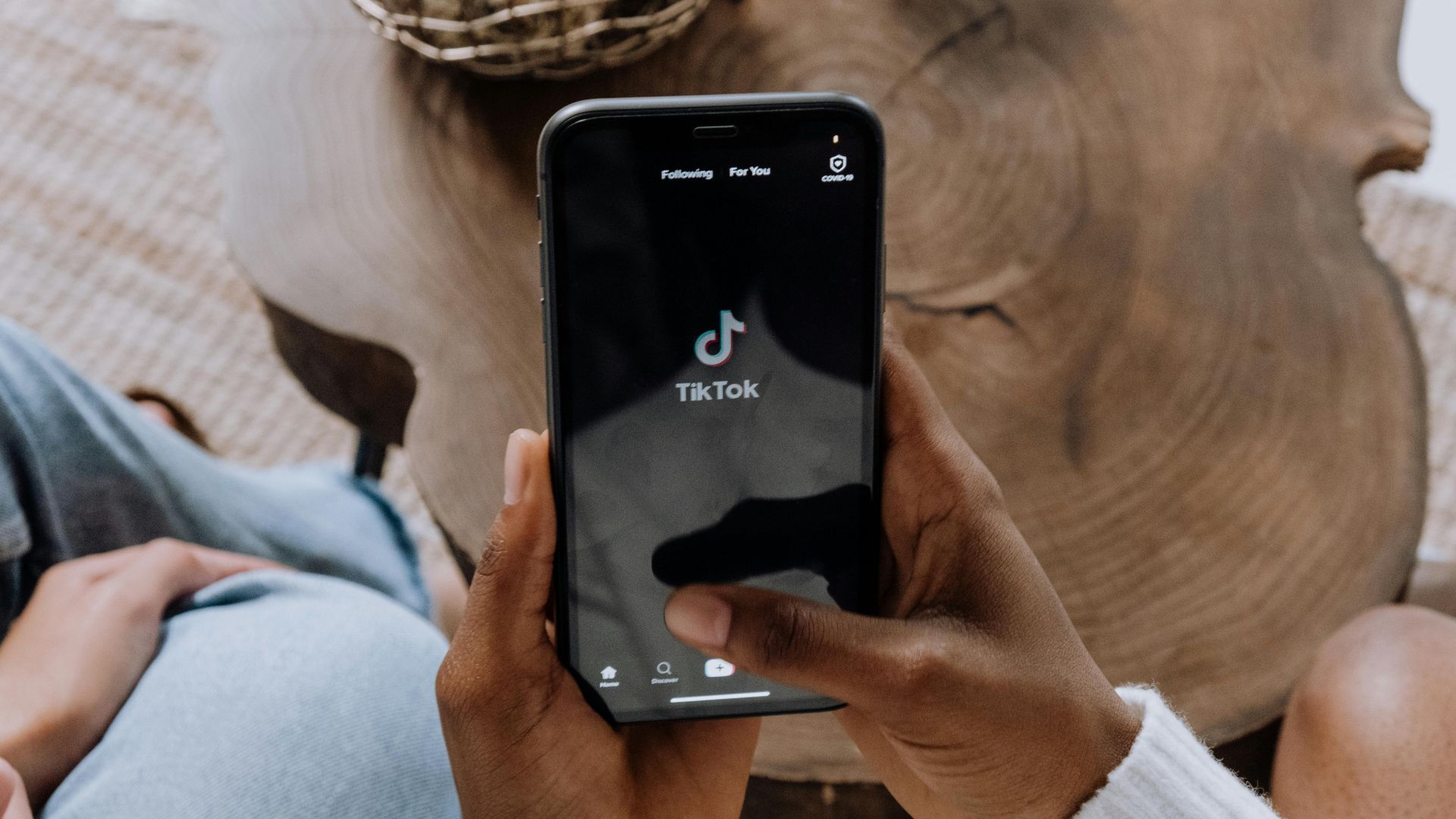TP-Link Archer Air R5 Review Philippines: Who says routers have to be boring? TP-Link and their Archer Air R5 router and E5 repeater are the thinnest Wi-Fi 6 routers around, disappearing right into the background of your home. You are trading some performance for aesthetics, but you’re still getting an elevated networking experience regardless.
Pros
- Almost impossibly thin
- No fuss setup
- Easy-to-use app
Cons
- Included adhesive isn’t the best
- Few LAN ports
- Gets hot

TP-Link has come out with a new line of attractive, stylish routers for the modern home. Dubbed the Archer series, these routers and extenders look significantly better than what we usually get from other companies. Truth be told a router is something that almost every home needs once they get an internet connection and it’s baffling it’s taken this long for a company to make one as sleek and stylish as the Archer Air R5. Today we’re going to take a look at TP-Link’s fashion-forward offering, as well as its companion extender, the Air E5.
TP-Link Archer Air R5 Review Philippines: Design
Both the Archer Air R5 and E5 are incredibly slim networking products, measuring only 8mm thick. Their slim dimensions, sleek exterior, and flat white coloration allow them to easily blend in with your home decor and are the antithesis of the usual large, chunky flat black routers that we see commonly stocking computer store shelves.

You can lay the Archer Air R5 on any surface, or you can use the included double-sided tape on the bottom to stick it on a wall. This allows the Archer Air R5 to use as little space as possible, seamlessly blending into the background without drawing attention to itself.
Unfortunately, the double-sided tape failed on the third day of use with the Archer Air R5, likely due to all the heat the router generates (more on this later) though there’s also a wall bracket you can mount via concrete screws if you want a more permanent solution.

There’s not a lot to see with the Archer Air R5 as far as far as external features go. There’s an illuminated TP-Link logo on the front that changes color depending on the state of the router (red when there’s a problem and you’re not connected to the net, blue when everything is normal). Flip the router over and you’ll see the thermal mesh that traps and dissipates the substantial heat the Archer Air R5 makes. There are three plugs on the back – one Type-C port for power, one compact Ethernet port to connect the line from the modem to the router, and another compact Ethernet port to connect a wired networking appliance like a switch, NAS, or PC.
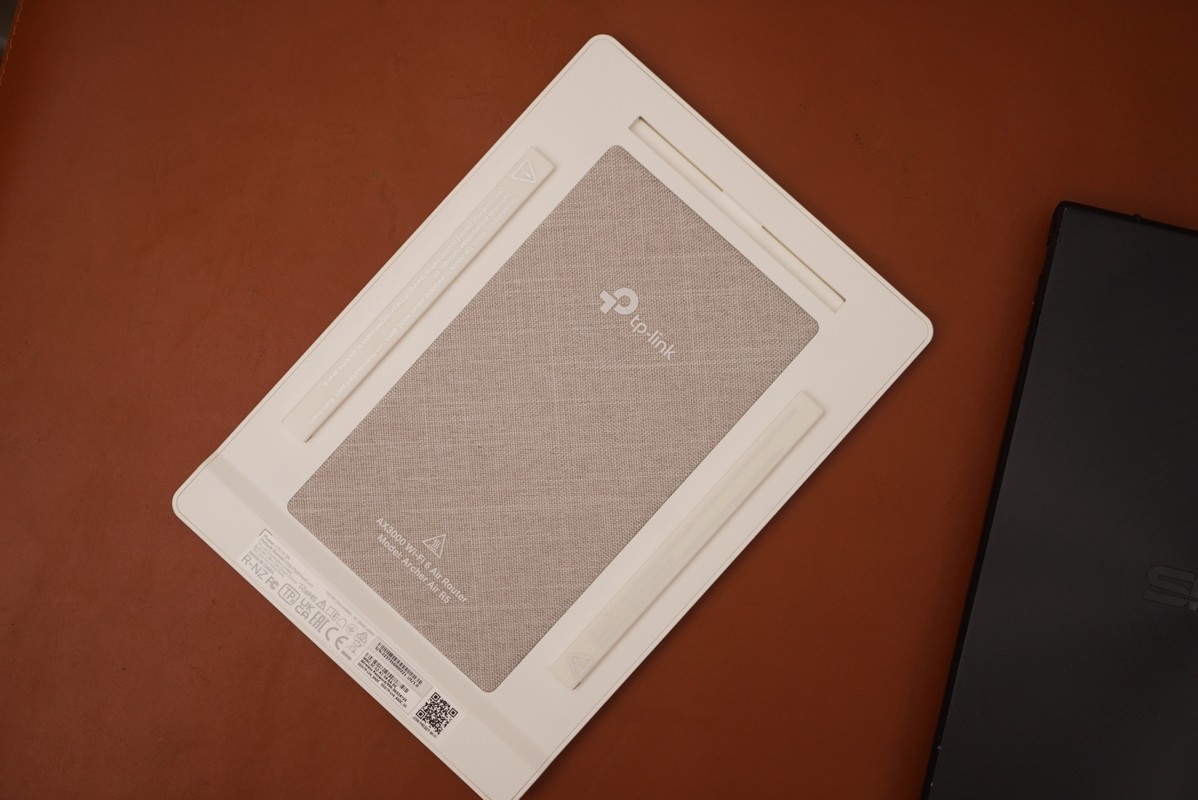
If there’s one drawback in the whole design of the Archer Air R5 it’s the limited ports you get with it. Most routers give you at least 4, but you’re stuck with just one on the Archer Air R5. If you want more wired connections for things like consoles, TVs, and CCTVs, you’ll have to invest in a network switch if you’re going with the Archer Air R5.

The Archer Air E5 extender has the same design as the R5, with the main difference being that the R5 is completely devoid of Ethernet ports. There’s only one plug here, and that’s for power.
TP-Link Archer Air R5 Review Philippines: Setup and features
Setting up the Archer Air R5 is pretty simple – plug in the Ethernet cable at the back, plug in the power, download the Tether app from either the Google Play store or Apple App Store, and follow the instructions. Setup for us lasted around 5 minutes, and in that time we were able to change the SSID and password of the router from the default to what we wanted.
The Archer Air R5 is a WiFi 6 router and has plenty of features that make it ideal for home and small office use. This includes robust parental controls, impressive network security features such as a firewall and intrusion detection system, QoS to allow you to prioritize certain types of network traffic, VPN support as well as EasyMesh, a system that allows you to expand your home network using extenders like the Air R5.
The Archer Air R5 is a dual-band router, operating in the 2.4GHz and 5GHz range. This gives you a flexible choice between range (2.4GHz) and speed (5GHz), the former being more important in houses that have bigger spaces with the latter more ideal for smaller square footage like an apartment.

TP-Link Archer Air R5 Review Philippines: Performance
I set up the Archer Air R5 in the second room of our 2-bedroom apartment. This room essentially acts as my home office, with the bedroom and the living room located on either side of it. There’s a window close to the Archer Air R5, with similar windows set up in the bedroom and living room.
As a reference my wired internet speeds are typically close to 900Mbps, with my Fiber internet provider being CONVERGE. Speeds within the same room as the router hit around 849Mbps, which is close to what I’m getting on my wired connection. Upload speeds are a little more lackluster though at 551Mbps.
Stepping out to the corridor that connects both bedrooms and the living room, you get a drop-off in speeds. In this area, I’m only getting 588Mbps down and 563Mbps up.
Moving to the living room proper, I was surprised to get faster download speeds than what I was expecting, with Speedtest reporting 828Mbps down and 506Mbps up. Finally, the speeds in the bedroom were around 403Mbps down and 210Mbps up.
It’s obvious that the Archer Air R5’s speeds were being affected by the concrete walls that made up most of my apartment, but that’s to be expected with any router made today. Bigger homes will have sharper speed drop-offs especially when you’re connecting to the router through multiple rooms, though thankfully the Air E5 repeater takes care of that.
Take note that the initial Speedtest results for me immediately after setup hovered around 500Mbps when I did the tests in the same room as the router. It was only when I turned on OFDMA as well as expanded the 5GHz channel width to include the 160Mzh band did I got the speeds posted above.
I also noticed that the TP-Link Archer Air R5 ran a little hotter than the other modems I’ve owned, which is understandable since there’s less surface area on its body to dissipate the heat. The problem is that that heat messes up the double-sided tape that’s applied on the body of the router, which led to it completely detaching itself from the wall on its third day of use. There’s a more permanent wall-mount for you to use of course, but that’s something you need to keep in mind.

TP-Link Archer Air R5 Review Philippines: Verdict and wrap-up
If you live in a moderately sized home and want your IT products to be as stylish as you are, then the TP-Link Archer Air R5 is for you. It’s easy to set up and use, though because of how WiFi signals interact with concrete walls, you’ll have to really think of where to put this in your house in relation to the layout of your home.
For maximum effectiveness, we also recommend picking up the Arhcer Air E5 so you get full coverage for your home, though picking up these nice-looking products is going to cost you a pretty peso.
TP-Link Archer Air R5 Price Philippines:
The TP-Link Archer Air R5 is priced at Php 6,590 while the Archer Air E5 has a price of Php 5,990.