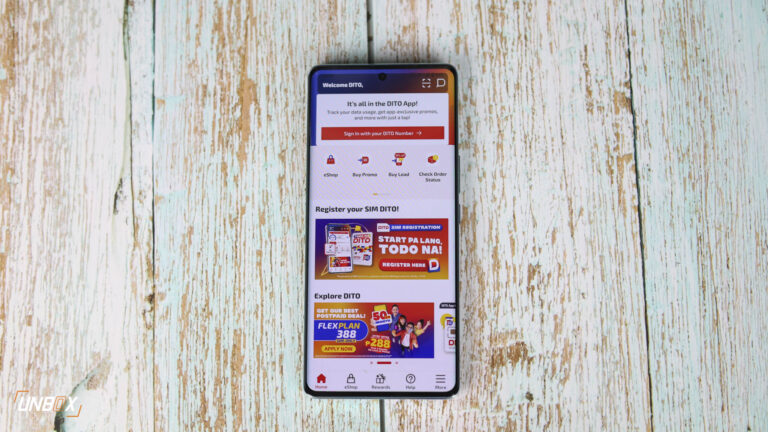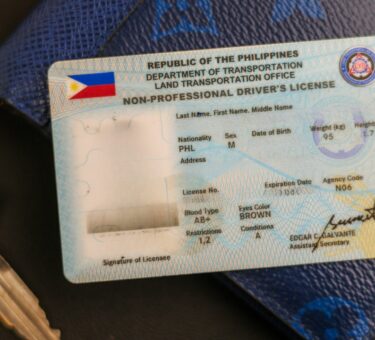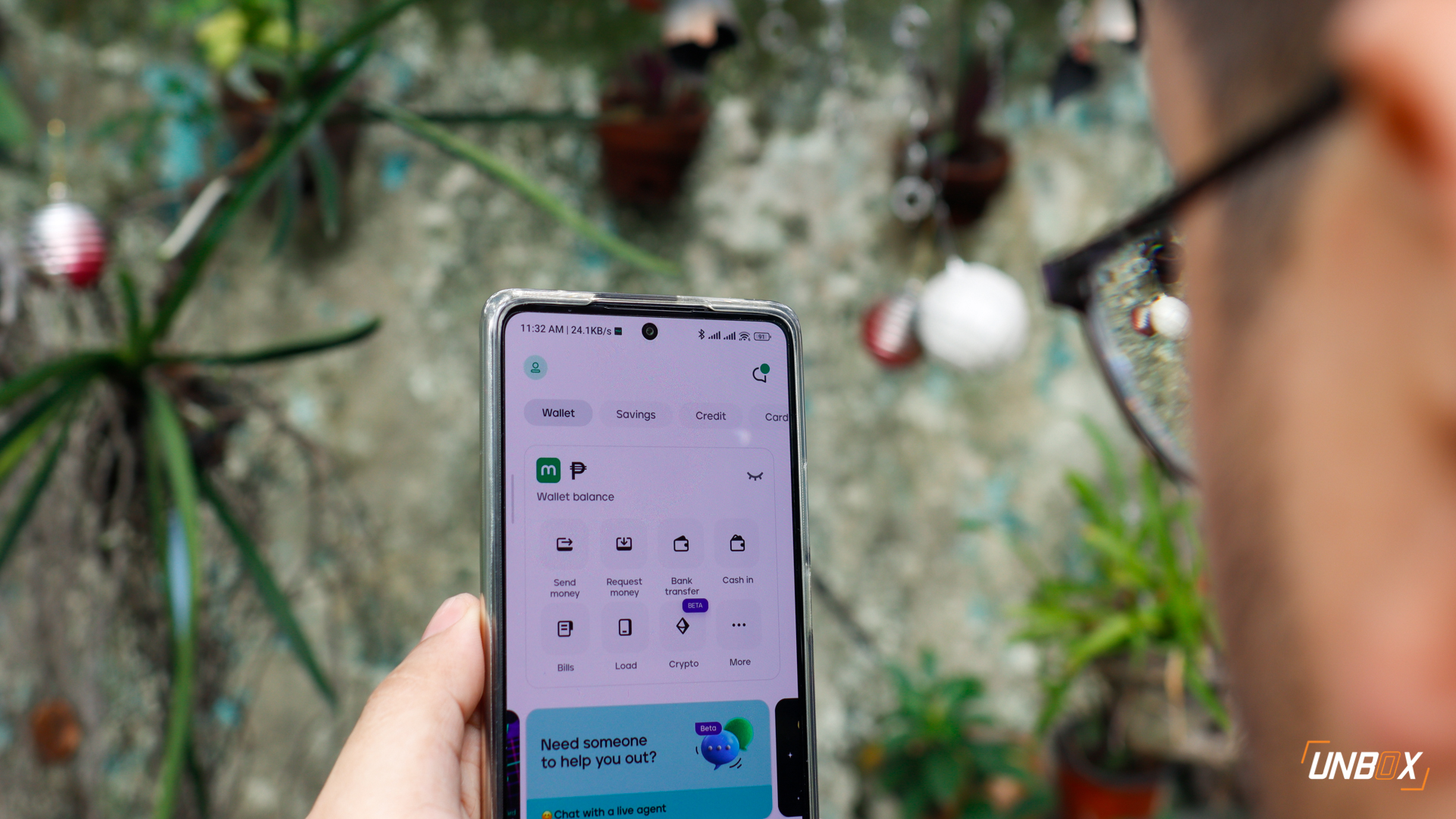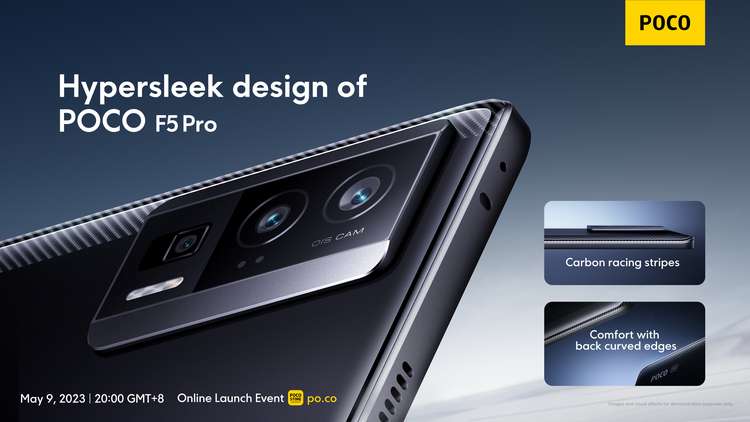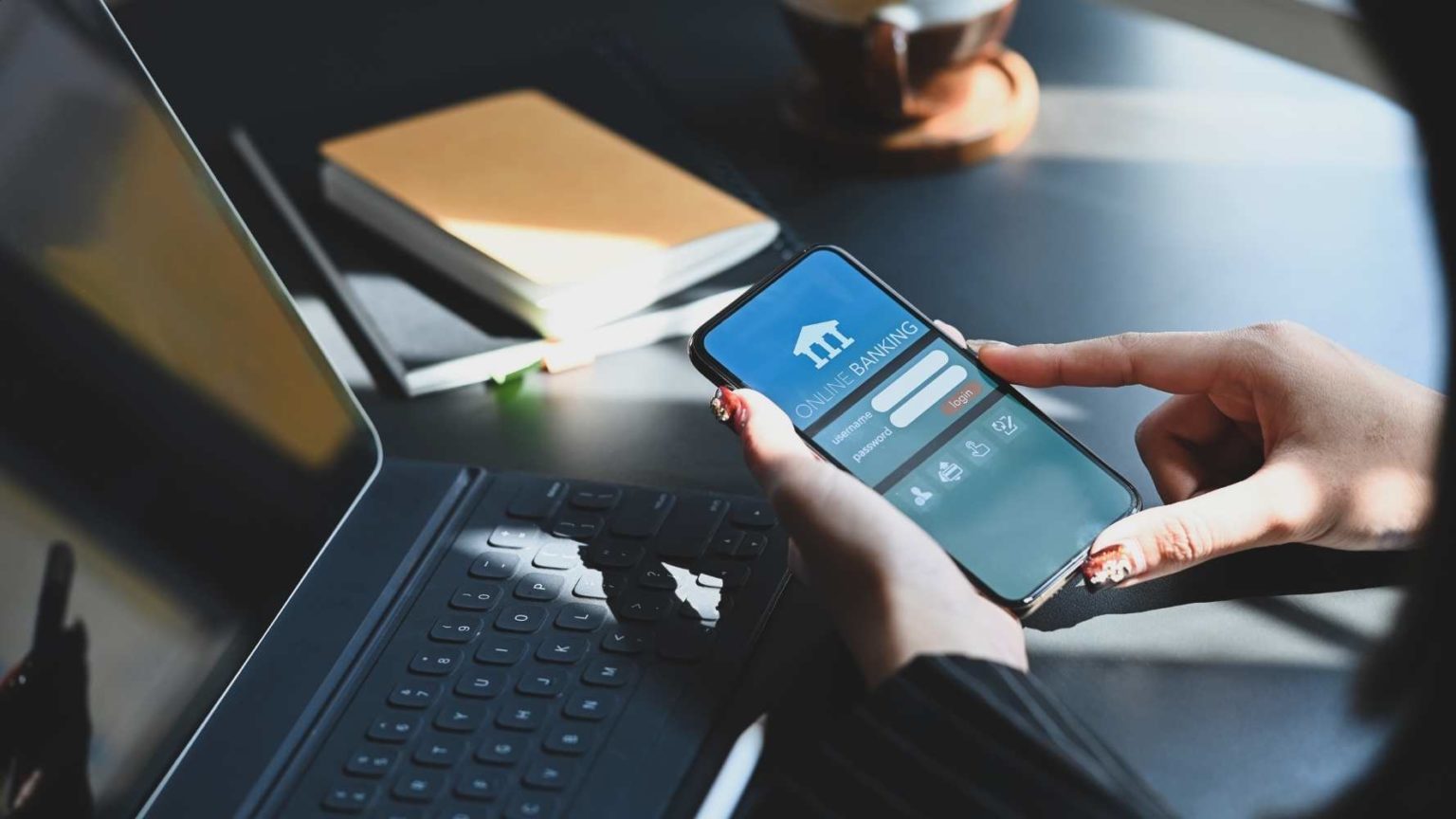TL;DR; Use two factor authentication
Yesterday we told you that Anonymous Philippines managed to hack Maine Mendoza’s Twitter account. Just like everybody else, Yaya Dub’s account was vulnerable to attack through a number of ways – social engineering, brute force password hacks and so on. While there’s no foolproof way to completely hack proof an account, there’s a simple and easy way to make it very difficult for hackers to get into your account remotely, and that’s through two factor authentication.
For the uninitiated, two-factor authentication is a way to protect your account by using two methods of authentication usually via your normal password and a passcode sent via a text message to your phones. It’s used when a new device logs on to your account.
While the technology is still susceptible to hacks, primarily through malware installed in your phones (through hacked and pirated apps), accounts with two-factor authentication is generally harder to hack than accounts without it. Even if hackers (and script kiddies) managed to brute-force their way into your password, they’ll still need the passkey that Google, Facebook, Twitter and all the other sites that use the protection method sent to your registered mobile number. It’s quite a hassle to use sometimes especially if you’re like us who constantly switch phones a lot, but it’s definitely better than having your phone hacked.
Many sites use two-factor authentication to protect their users. Facebook, Google, Twitter, and Yahoo Mail all have two-factor authentication options, and even gaming apps like Steam use two-factor authentication for protection. Enabling two-factor auth isn’t that difficult though it requires you to input your mobile phone number. Here’s how you do it:
TWITTER:
Go to your account settings, then security then switch on login verification. You’ll be asked for your mobile number when you turn it on.
FACEBOOK:
Go to your account settings, then security. Click on Login approvals, then select the box that says require a security code to access my account from unknown browsers.
Once you select that option, a small pop up will show up explaining how two-factor authentication works. You’ll be asked for your mobile number when you turn it on.
GOOGLE:
Go to your account settings on Google, select 2-step verification. Note that two-factor auth will be used on all Google services, including any future Android devices that you use with your Google account.
These three sites are the most common, and many sites for social media, banking and finance have two-factor authentication built-in. It pays to turn on this enhanced security feature to keep your account secure.
As parting advice, we also suggest that you replace your password with a combination phrase that has numbers, letters and uppercase characters to make it harder for people to brute-force your password even using software. For example, a passphrase like EverythingIsAwesomeIn2015 is harder to break than a password like 2015awesome. It’s also easier to remember as well.