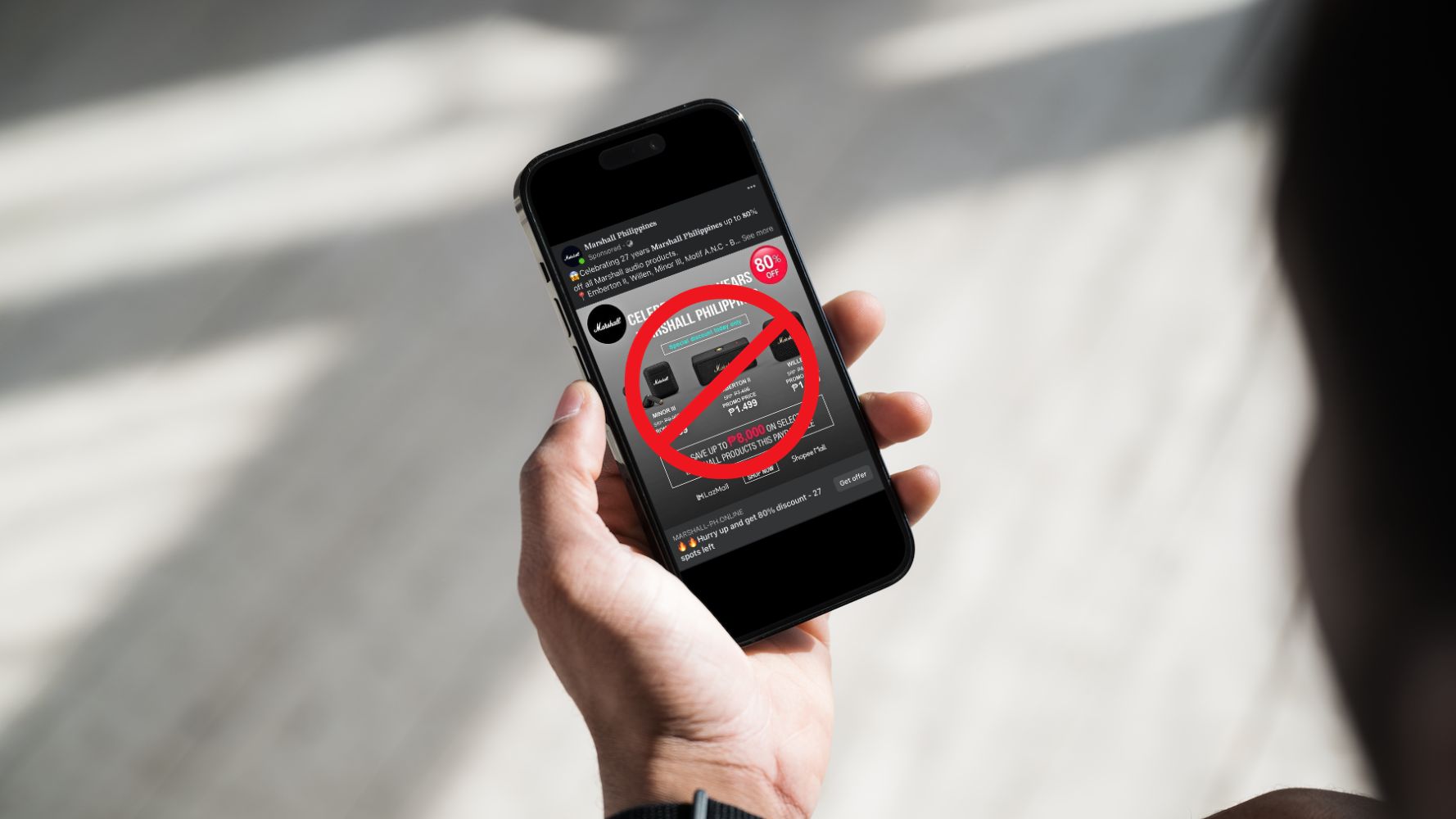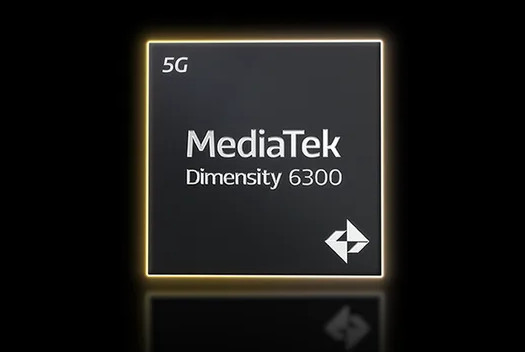Samsung Galaxy Note 10.1 Review
The Samsung Galaxy Note 10.1 was announced to the world early this year at the Mobile World Conference but it only launched quite recently in various markets. The wait turned out to be a good thing though since the model available today has monstrous technical specifications. Under the hood of the Galaxy Note 10.1 is a 1.4GHz Quad-core Processor (Exynos Chip), a generous serving of 2GB RAM, and Android 4.0 Ice Cream Sandwich (Jelly Bean update coming soon). The real differentiator though is the S Pen, Samsung’s innovative stylus that’s integrated with the Galaxy Note 10.1 That said, the question on everyone’s mind is if the S Pen is enough to sway you to buying this product over the rest of the tablets in the market.
Samsung Galaxy Note 10.1 Spec Sheet
- 1.4GHz Quad-core Exynos Processor
- 2GB RAM
- 16GB internal storage, expandable up to 32GB (micro SD)
- 10.1-inch Display, WXGA, 1280×800
- Dimensions: 262 x 180 x 8.9 mm
- Weight: 600g
- 5-megapixel rear-facing camera, 1.9-megapixel front
- HSPA+ (up to 21 Mbps) radio
- Bluetooth 4.0, USB 2.0, and WiFi (a/b/g/n)
- SMS and Phone Functions
- OS: Android 4.0 Ice Cream Sandwich
- S Pen
The specs are definitely impressive and it can stand above most Android tablets in the market today. However in order to keep the price competitive, it looked like Samsung had to lower the quality of certain parts and features of the tablet. Read on for our full review.
Also See: Samsung Galaxy Note 2 Announced in Berlin, Germany
It looks like the Galaxy Tab 2 10.1!
 When it comes to the build of this device, my only complaint is the dominant material they used for the body. For the Galaxy Note 10.1, Samsung decided to go the tried-and-tested plastic route which most of the previous older generation Tabs sported. I was a bit disappointed when they didn’t do the brushed aluminum back that the Galaxy 7.7 had. For a flagship tablet they definitely should have considered using better material. If you think about it though, this is probably the compromise they had to make so that they can still keep the prices down despite the monstrous technical specifications powering the device. The use of plastic as their main material for the back probably helped as well in keeping the weight down to just 600 grams and the dimensions as thin as possible.
When it comes to the build of this device, my only complaint is the dominant material they used for the body. For the Galaxy Note 10.1, Samsung decided to go the tried-and-tested plastic route which most of the previous older generation Tabs sported. I was a bit disappointed when they didn’t do the brushed aluminum back that the Galaxy 7.7 had. For a flagship tablet they definitely should have considered using better material. If you think about it though, this is probably the compromise they had to make so that they can still keep the prices down despite the monstrous technical specifications powering the device. The use of plastic as their main material for the back probably helped as well in keeping the weight down to just 600 grams and the dimensions as thin as possible.
 Fortunately they did a better job with the placement of the external speakers. Unlike majority of tablets that have the speakers at the back, the Galaxy Note 10.1 has it at the front which delivers much clearer and louder sound. You don’t actually have to “cup” it from the back or the bottom to hear more.
Fortunately they did a better job with the placement of the external speakers. Unlike majority of tablets that have the speakers at the back, the Galaxy Note 10.1 has it at the front which delivers much clearer and louder sound. You don’t actually have to “cup” it from the back or the bottom to hear more.
As for the ports and buttons, Samsung placed almost all of them at the top. The volume rocker, power/wake/sleep, Sim card tray, IR blaster sensor, and the headphone jack are all neatly lined up there. At the bottom you’ll find the proprietary charging/data transfer port of the Samsung Galaxy Tabs. The S Pen holder slot is at the lower back right portion of the device. There are no physical buttons at the front since Android uses on-screen buttons for the usual menu controls.
What about the display? The Galaxy Note 10.1 sports a 10.1-inch WXGA screen with 1280×800 pixels resolution. It’s no Retina Display or Super AMOLED Plus but it still delivers what most people need. Again this is probably one of the compromises Samsung had to make in order to keep the price low and still have the specs, S Pen, and S Pen software.

Android 4.0 Ice Cream Sandwich: Faster, Smoother
Now let’s get to the soul of the device, the software. The Galaxy Note 10.1 packs Android 4.0 Ice Cream Sandwich with Samsung’s Touchwiz customizations. Android 4.0 ICS is far superior compared to the 3.2 Honeycomb experience. If you’ve been playing around with previous Android tablets, forget about the horrible time you’ve had with them. This is a completely new ballgame and it will even get better when this gets Android 4.1 Jelly Bean (Project Butter).
How is it better? The lag and the delays have been cut down tremendously. Don’t get me wrong though. It ain’t perfect yet as it still lags a bit every now and then especially when you have tons of widgets plus a live wall paper and you’re doing Multi-Screen. Just make sure you manage your apps and you’ll be fine.
To spice up Android 4.0 ICS a bit, Samsung’s Touchwiz brings a few customizations to play like the Mini App Widget Tray. Here’s how it works:


Other than this, Samsung also put it more stuff that take advantage of the S Pen and the Quad-core processor like Multi-screen, Pop-up video, and a suite of S Pen apps already installed in the device.
Multi-Screen for selected apps
Multi-screen is probably one of the “killer features” of the Galaxy Note 10.1. You can basically use two apps simultaneously by splitting the screen into two. For now this works with pre-selected apps like Mail, built-in Browser, S Note, Polaris Office, Gallery, and Video Player.
Here’s how it works:


What are the uses? It’s really more of a productivity tool. I used this feature the most when I was watching videos of talks and I needed to jot down notes so that I could save the ideas being presented by the speaker as well as capture what my insights as well. TED Talks junkies will probably love this, hehe.
Pop-up Video works much better on the Galaxy Note 10.1
Pop-up Video lets you “minimize” a video that you’re watching and it just floats on your screen in a smaller window. This lets you do other things on your device while the video is stil playing on-screen. This was initially introduced with the Samsung Galaxy S3 and later ported to the Galaxy Note via an update. The problem with the Pop-up Video then was that the window was too small to enjoy the video. Well that’s no longer a problem with the Galaxy Note 10.1!

What can you do with the S Pen?
Now we get to the main event of this review – the S Pen. This is the biggest differentiator of the Galaxy Note 10.1 and Samsung made it a point to improve the actual pen itself so that you can use it more efficiently. To make it more ergonomic, they increased the width and made it longer so that you won’t have problems trying to hold it like with the first Galaxy Note. They also put in a rubber tip at the end which gives you the sensation of actually using a real pen.

 Samsung also made improvements on the software side. First, when you slide out the S Pen while the Galaxy Note 10.1 is on, a small app tray pops up on the right side of the screen showing shortcuts to the S Note, Calendar, Photoshop Touch, Polaris Office, Settings, and some sort of Coloring Book app (lol). These are all pr-installed applications already that are bundled with the Note 10.1. Based on our experience, you’ll probably use S Note, PS Touch, and Polaris the most since they’re really optimized for the S Pen.
Samsung also made improvements on the software side. First, when you slide out the S Pen while the Galaxy Note 10.1 is on, a small app tray pops up on the right side of the screen showing shortcuts to the S Note, Calendar, Photoshop Touch, Polaris Office, Settings, and some sort of Coloring Book app (lol). These are all pr-installed applications already that are bundled with the Note 10.1. Based on our experience, you’ll probably use S Note, PS Touch, and Polaris the most since they’re really optimized for the S Pen.
Also See: Samsung Galaxy Note Review
S Note for freestyle writing, mind mapping, and doodling

There are different ways of using the S Note but it’s basically the primary free form or freestyle note taking and doodling app for the Galaxy Note 10.1. You can create different kinds of notes with various backgrounds (there are 8 templates) and you can even organize your notes into folders so that it’s easy to find them when you need to review what you wrote. Writing and drawing on S Note is a breeze mainly because of the technology used with the S Pen. Unlike the styluses that are used for the iPad that just try to mimic a finger touching the screen, the S Pen uses Wacom standards which makes it more precise and sensitive.
Samsung also built-in smart features for the S Note app. The first is auto-shape. If you turn this one and you draw a square, the app will automatically straighten it out into a perfect square. This works for basic shapes like rectangles, triangles, lines, and circles. It’s a pretty awesome tool and I use this a lot when I’m doing Mind Mapping on the S Note. The second is translating what you wrote into actual text. The handwriting recognition is very accurate but it can be too cumbersome to use especially if you’re going to write a lot of stuff.
You can also add photos, videos, and even audio to S Notes. You can also record yourself while sketching and you can review how your artwork came to life second by second after you finish it.
Photoshop Touch for Photo Editing
Next we have Photoshop Touch which will be your app of choice when you want to edit images. Think of it as “Photoshop Light”. It has most of the basic features of photoshop including lasso, layering, color adjustments, and more. Adobe also put in some smart features to stylize and enhance your photos so that they have more personality and flair. Speaking of flair, we took a photo of blogger Flaircandy to demonstrate some of the features of PS Touch.



Polaris for annotating
Polaris Office lets you open various Microsoft office documents and let’s you annotate them. This is one of my most used applications since I use the Galaxy Note 10.1 primarily to annotate on materials sent to me by our creatives at work. It’s much easier just drawing on the different slides of Powerpoint presentations to give comments or for correcting documents as well.
Gaming on the Galaxy Note 10.1
The 1.4Ghz quad-core processor combined with the 2GB RAM makes this a mean portable gaming machine. Our favorite game so far on it is Dead Trigger and we’ve never encountered lag spikes or game crashes which we often got with other Android tablets.

As for games that use the S Pen, the only one we thought of that would be fun was Fruit Ninja. Lol. Anyway, what makes this a good gaming tablet are the specs and not the S Pen so don’t bother with that one.
Don’t forget that it’s also a telephone, hehe
By the way, don’t forget that this tablet has telephone functions. You can send and receive SMS messages and even make calls with this. Of course we suggest you use a bluetooth headset though since you’ll look ridiculous putting a 10-inch tablet to the side of your face. The SIM card tray is at the top of the device.
Pricing and Availability
The Samsung Galaxy Note 10.1 is now officially available here in the Philippines. SRP is Php32,990. There are no WiFi-only models available locally so you can only get the WiFi+3G.

Should you get one?
The Galaxy Note 10.1 can be a great productivity tool if maximized but it comes with a learning curve. You really need to know the ins and outs of the S Pen as well as the apps made for it so that you can fully enjoy and appreciate the device.
If you think that you will use the S Pen often, then by all means go for the Galaxy Note 10.1. That’s really the primary selling point and reason for existence of this device. If you will use it for annotations, drawing, doodling, and writing then it makes the tablet worth it. If you don’t see yourself using the S Pen a lot then this isn’t for you. It’s as simple as that.
To get a better idea if you want one, check out this promotional video featuring James Franco.