YouTube recently started showing pop-ups to users with ad blockers, warning that such programs were not allowed on the service. In the same notifications, YouTube also politely asked users to disable their ad blockers.
Needless to say, this approach to combating the use of ad blockers became unpopular among community members, some of whom immediately started to look for ways to get past YouTube’s pop-ups.
Now, we don’t explicitly condone the use of ad blockers since, being content creators ourselves, we know it is the primary source of income for a lot of people, and this doesn’t just apply to YouTube.
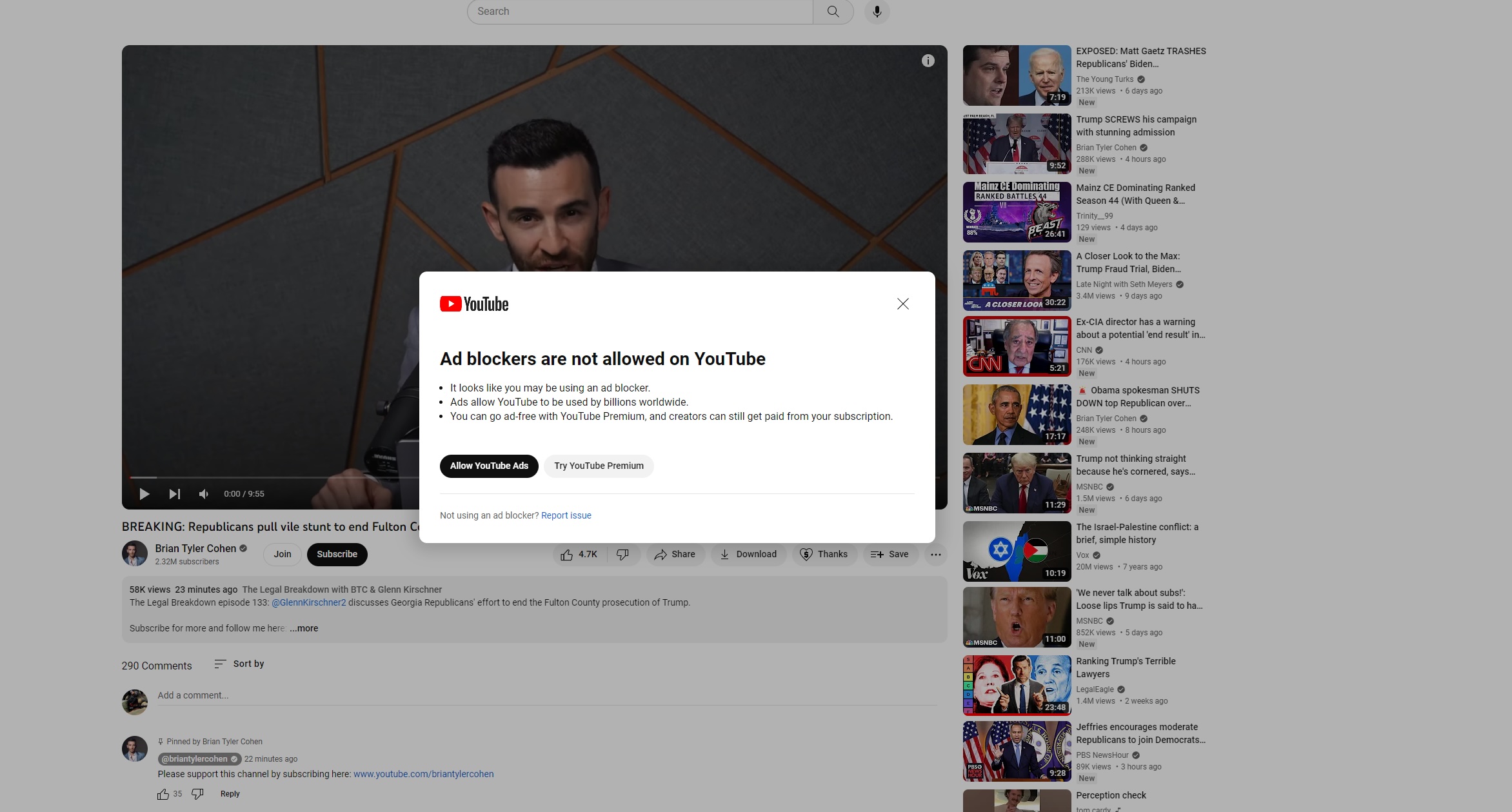
We can, however, teach you how to remove YouTube’s ad blocker for educational purposes. For this guide, we will highlight a popular and simple solution that uses a script provided by a GitHub user named TheRealJoelmatic.
How to Remove YouTube Ad Blocker Pop-Up Notifications
- Download and install the Tampermonkey extension on your browser.
- Open the Tampermonkey Dashboard.
- Go to “Utilities” and select “Create a new script.”
- Download and install the script provided by TheRealJoelmatic.
- Enable the script in the dashboard.
And, voila! YouTube’s ad block pop-ups should no longer appear and you should be able to watch again!

For those unfortunate enough to have received a YouTube video player ban, just go through the previously mentioned steps and disable your adblocker by whitelisting YouTube on browser extensions or anything else that blocks or disables ads.
If you have questions, bug reports, or want to contribute to TheRealJoelmatic’s user script, you may create issues or pull requests at his GitHub repository.
Meanwhile, those who want to avoid any headaches with YouTube’s pop-ups can simply turn off their ad blockers or subscribe to YouTube Premium, which we hear actually offers great value.


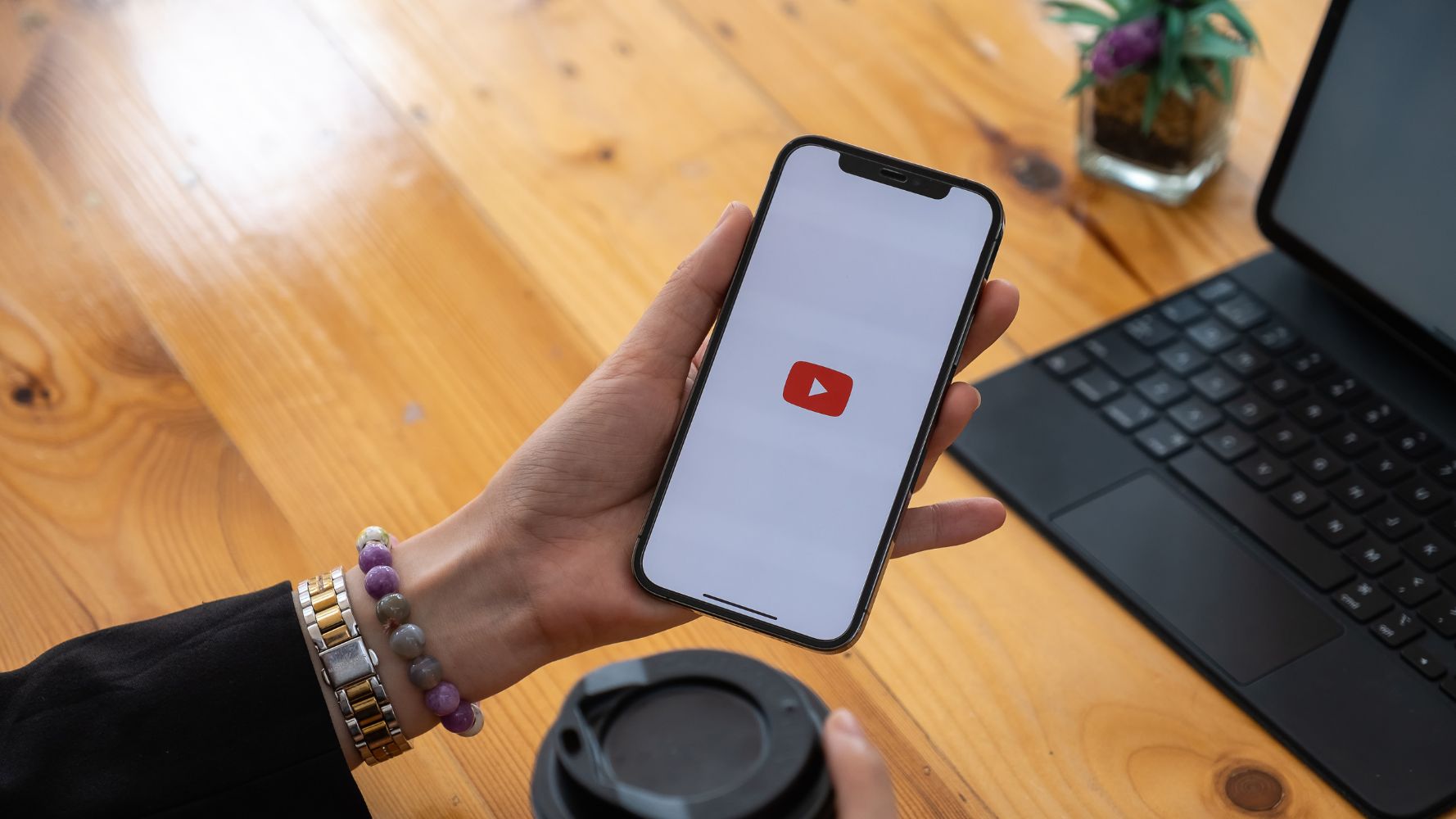



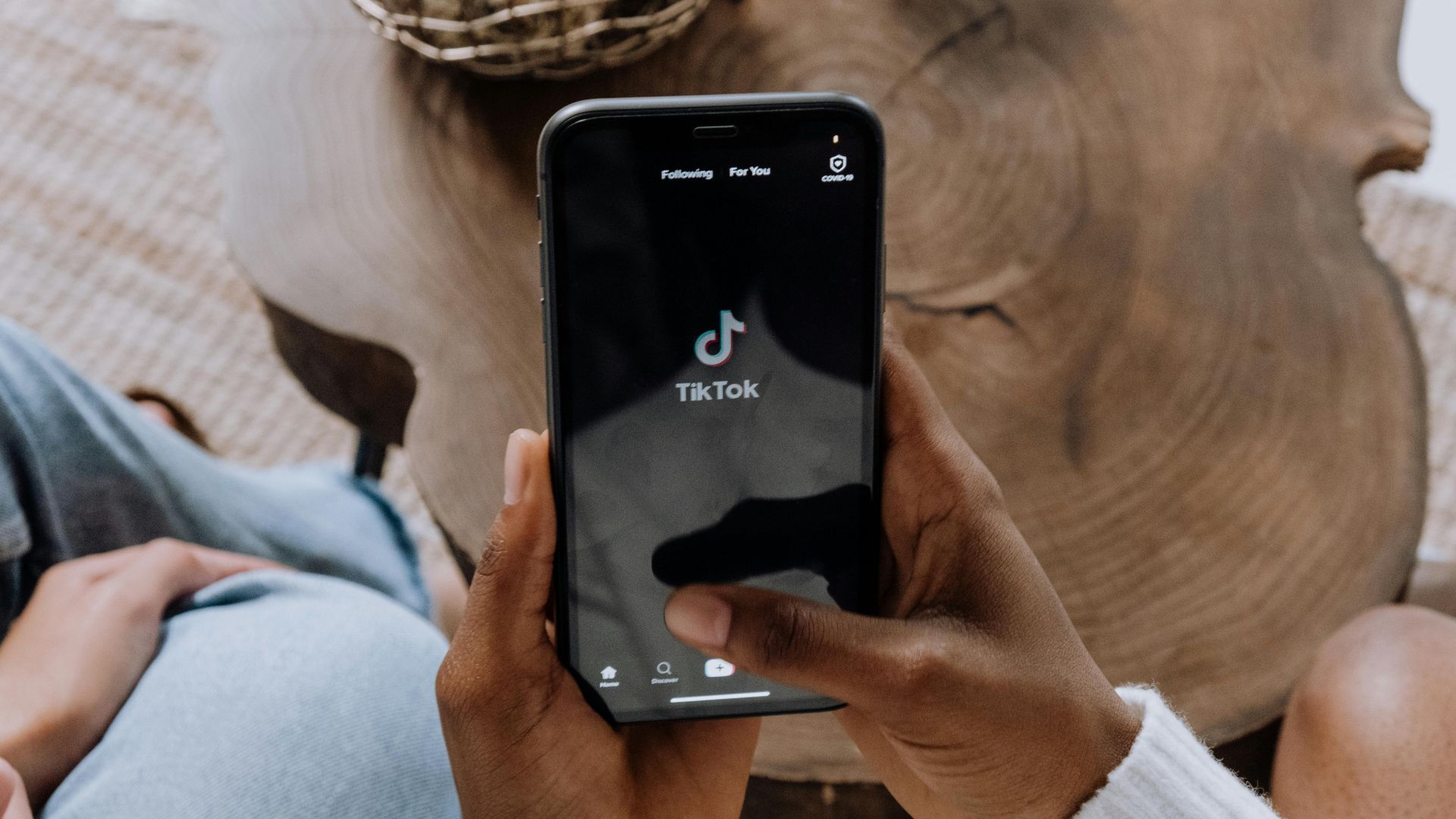


























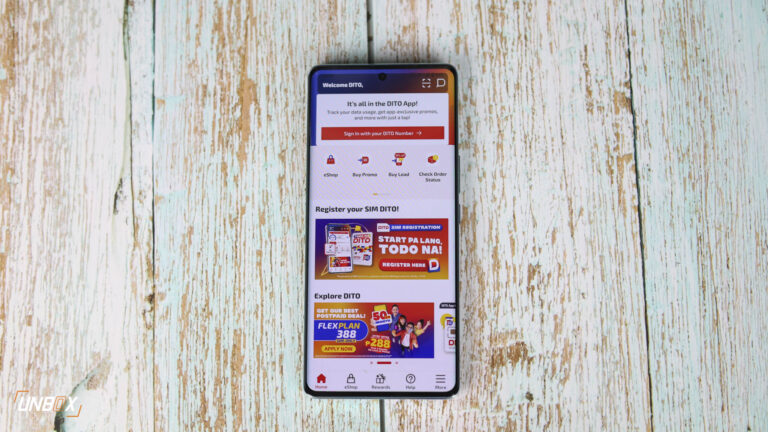









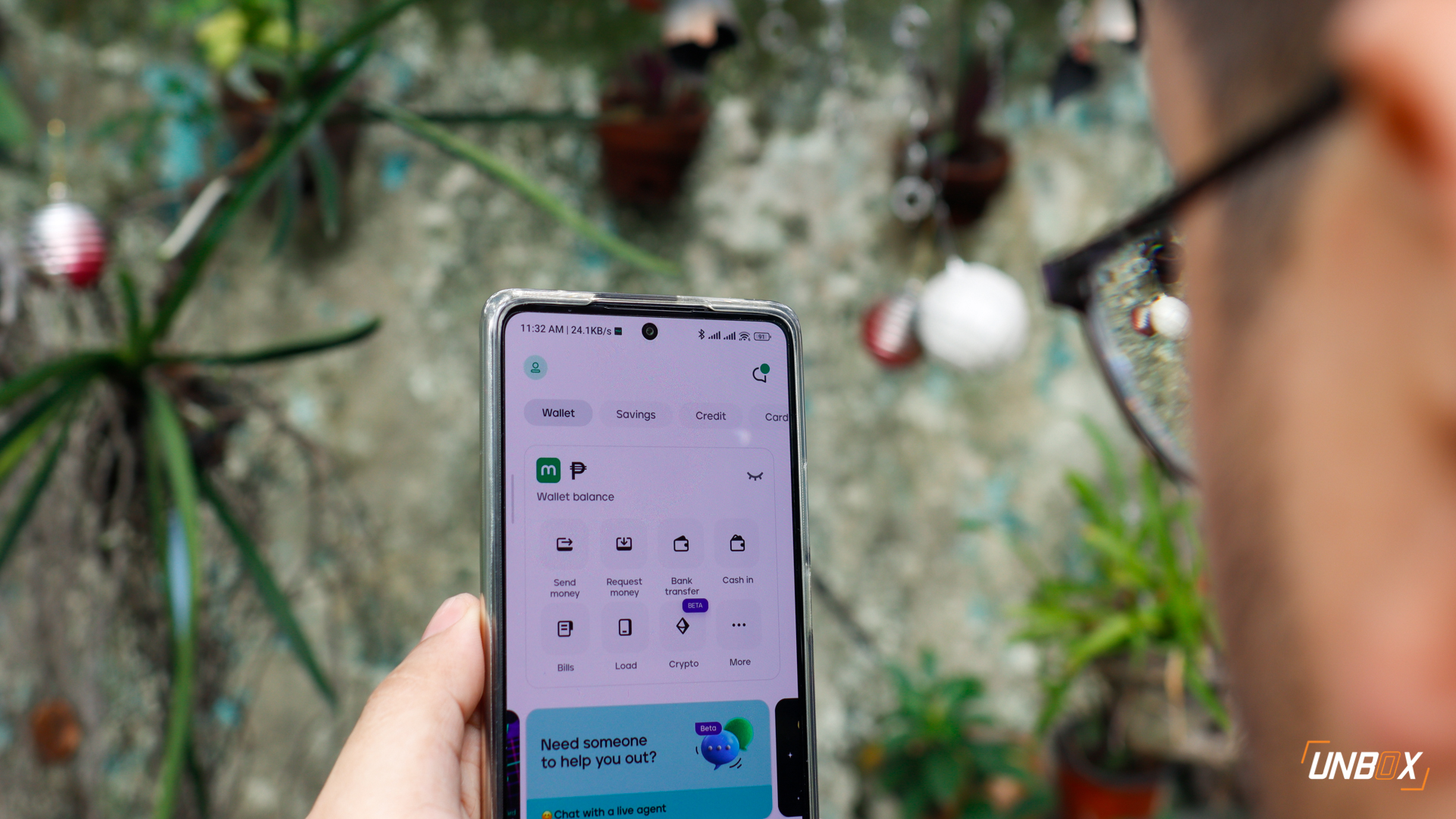



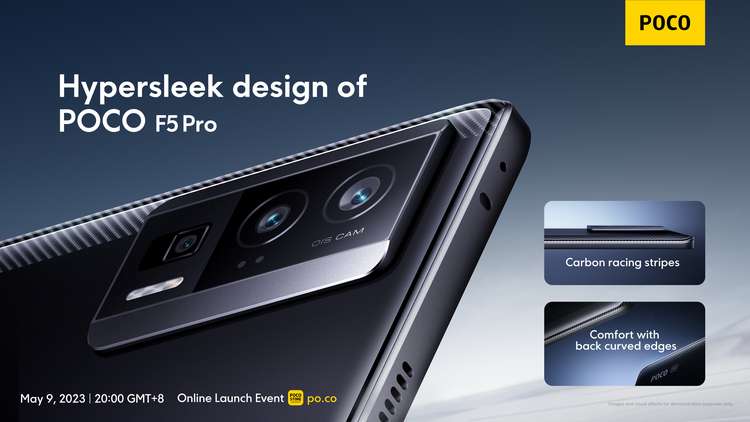




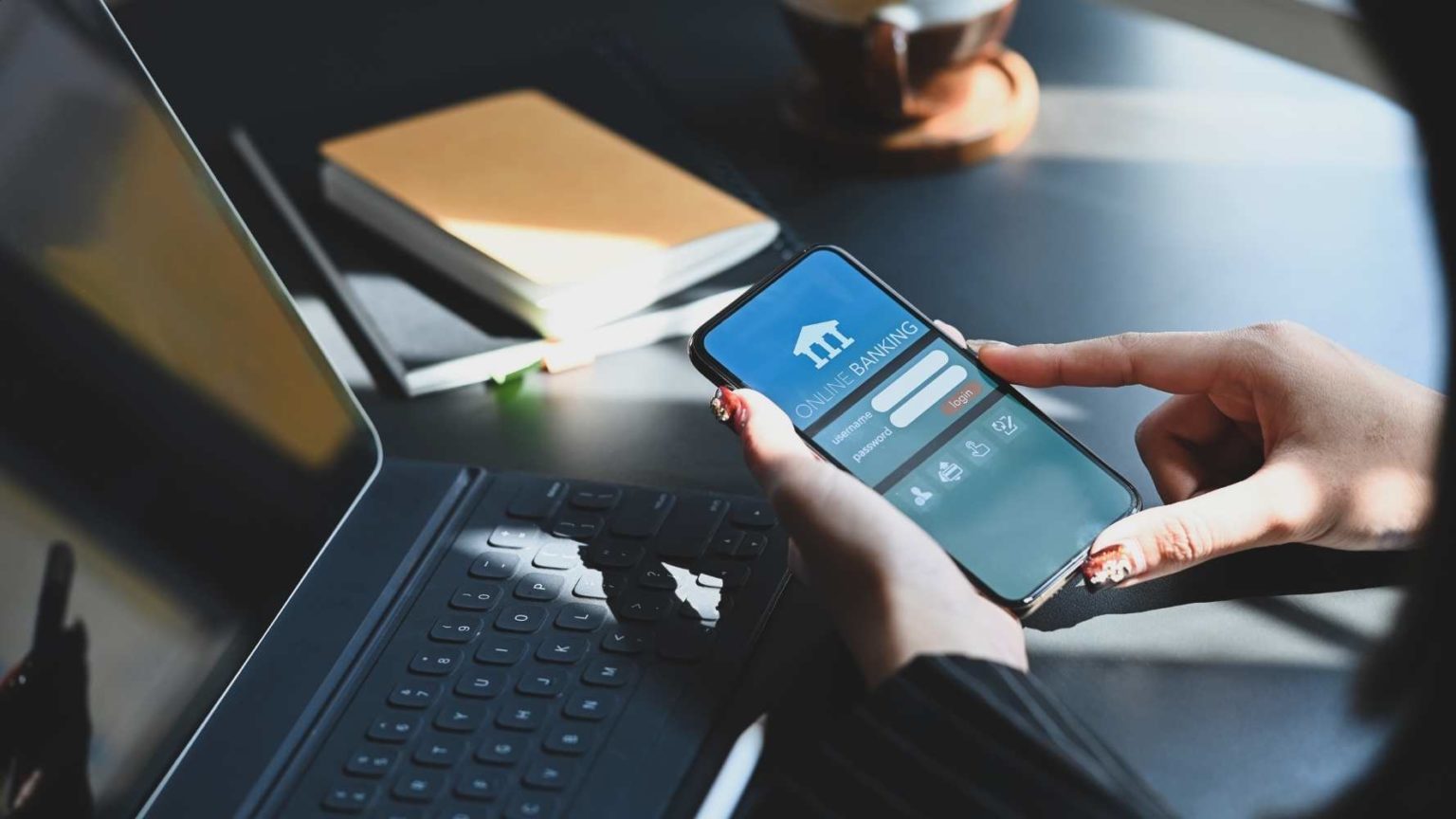















4 Comments