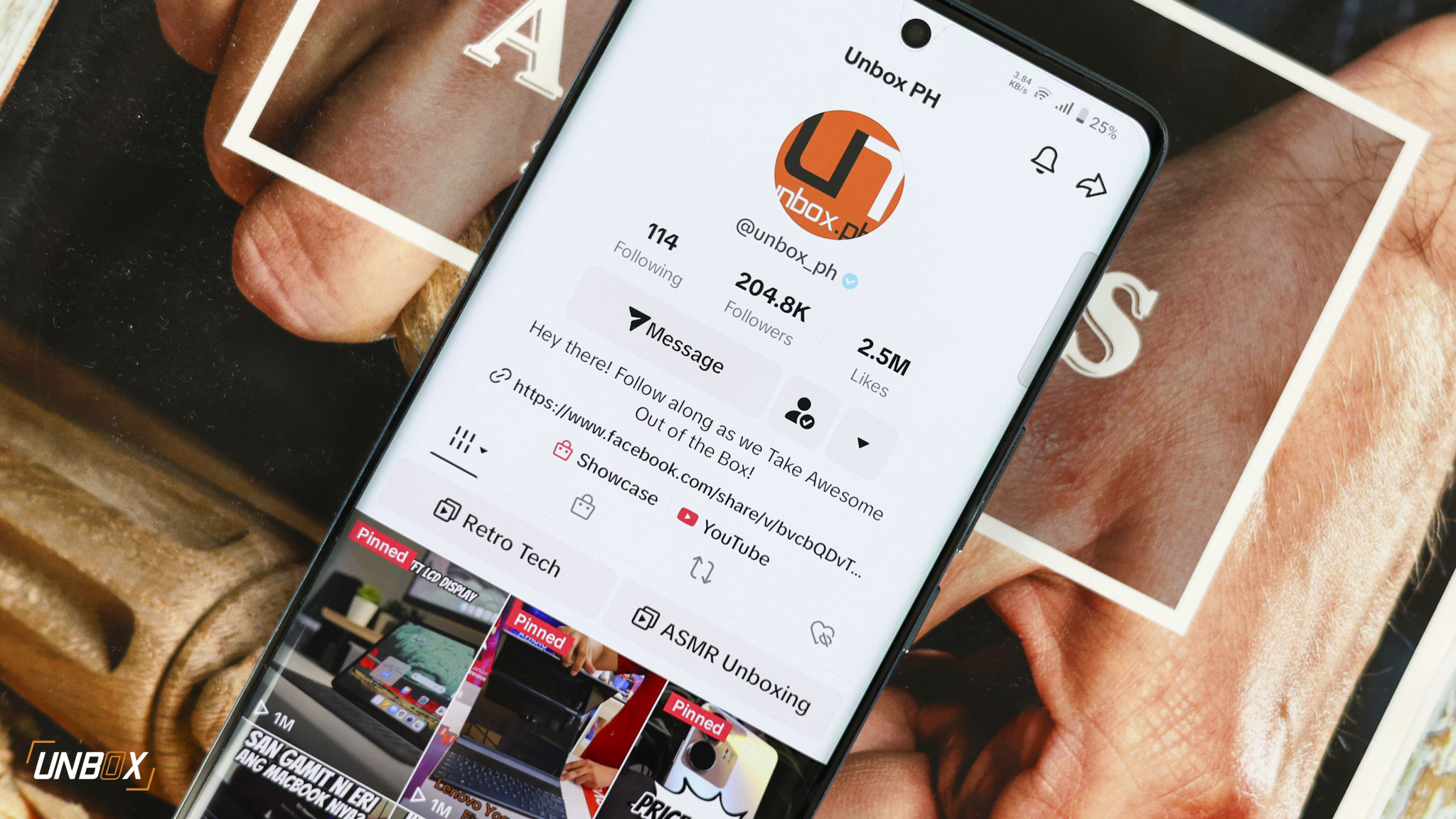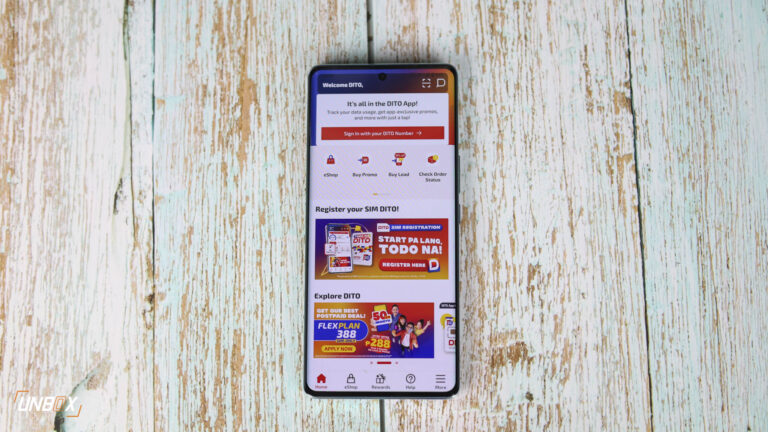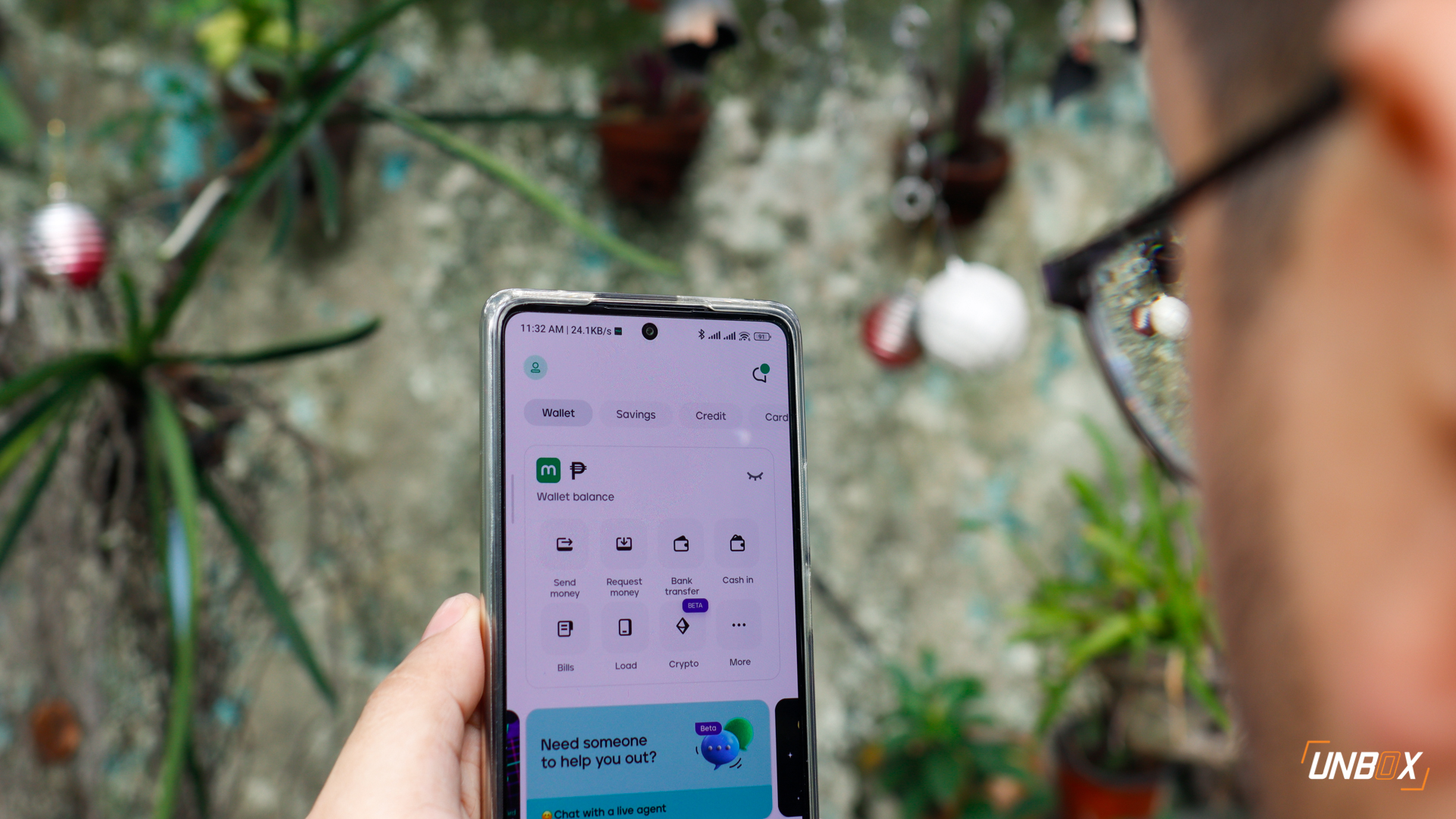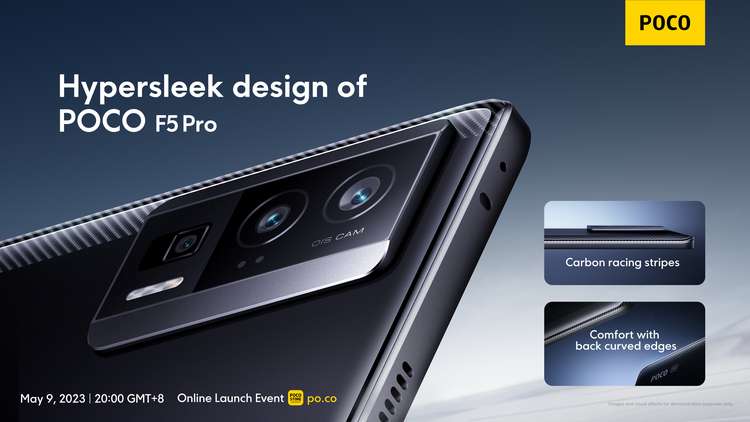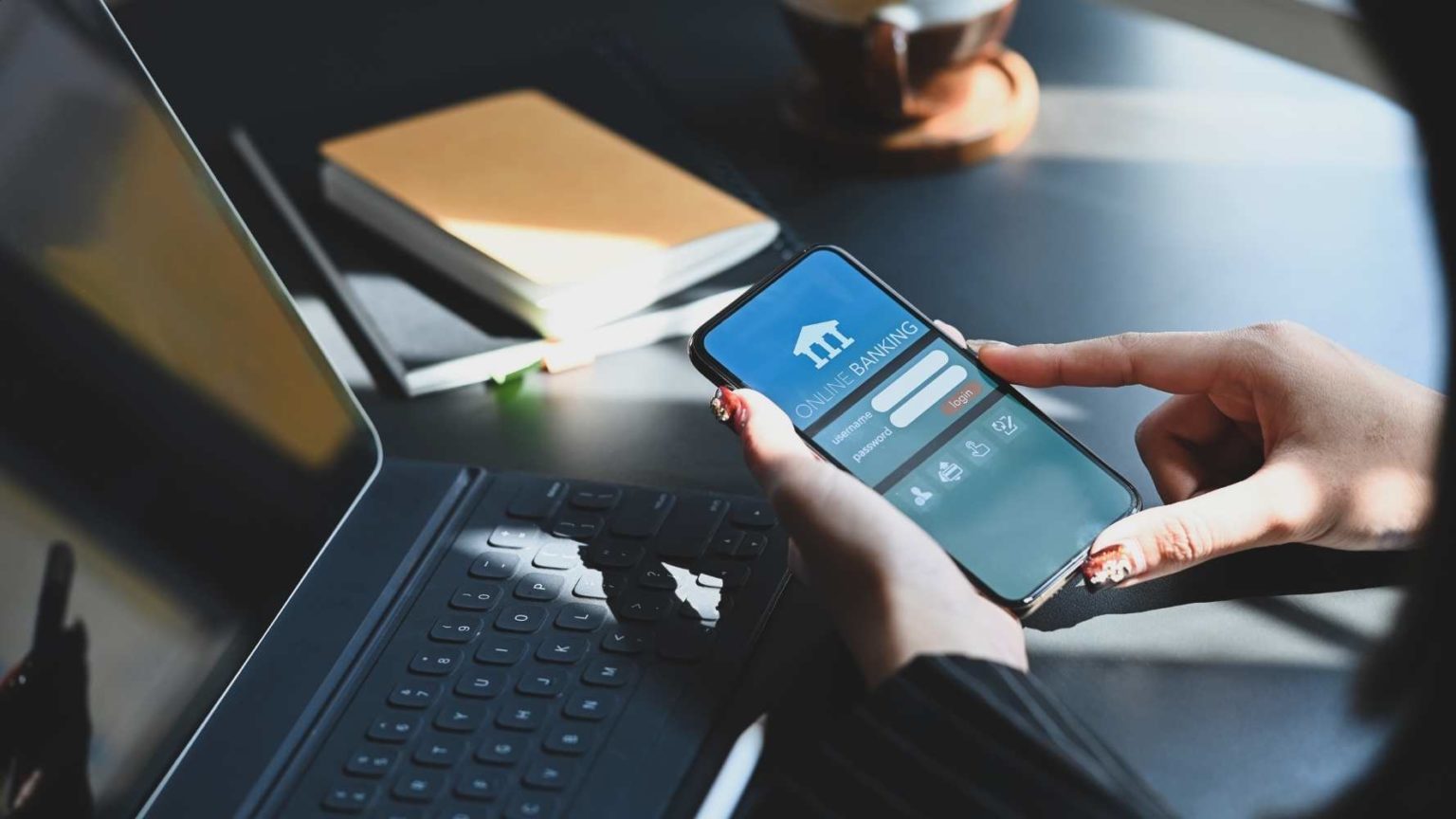Looks like Windows 10X OS isn’t the only thing Microsoft is killing off this month. The tech giant announced that they are ending support for Internet Explorer come 2022. The browser, which has been the default browser for Windows 1995, will no longer receive support beginning June 15, 2022.
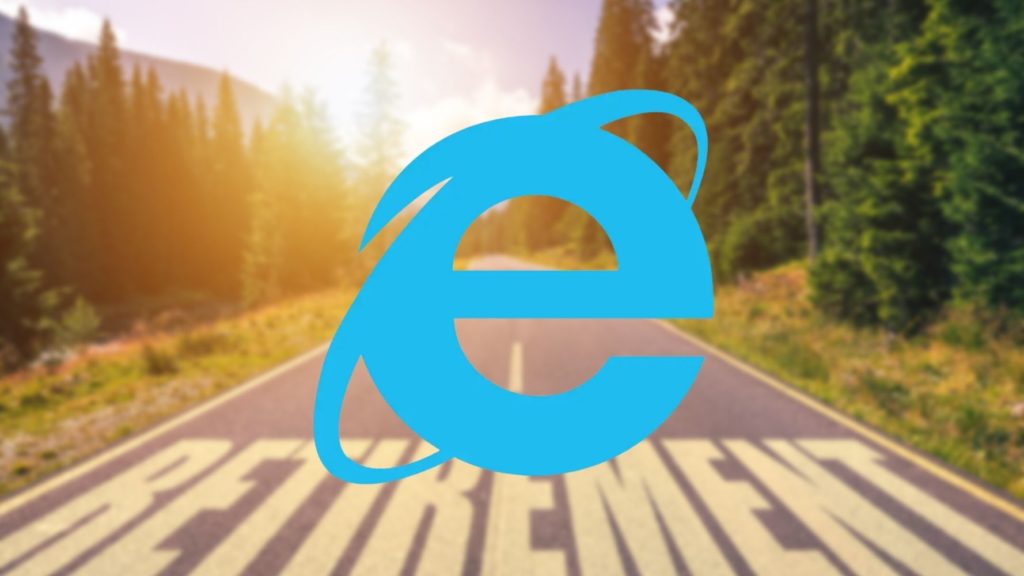
Moving forward, Microsoft is replacing IE with Microsoft Edge in their future OS and products. “Not only is Microsoft Edge a faster, more secure, and more modern browsing experience than Internet Explorer, but it is also able to address a key concern: compatibility for older, legacy websites and applications,” Microsoft said.
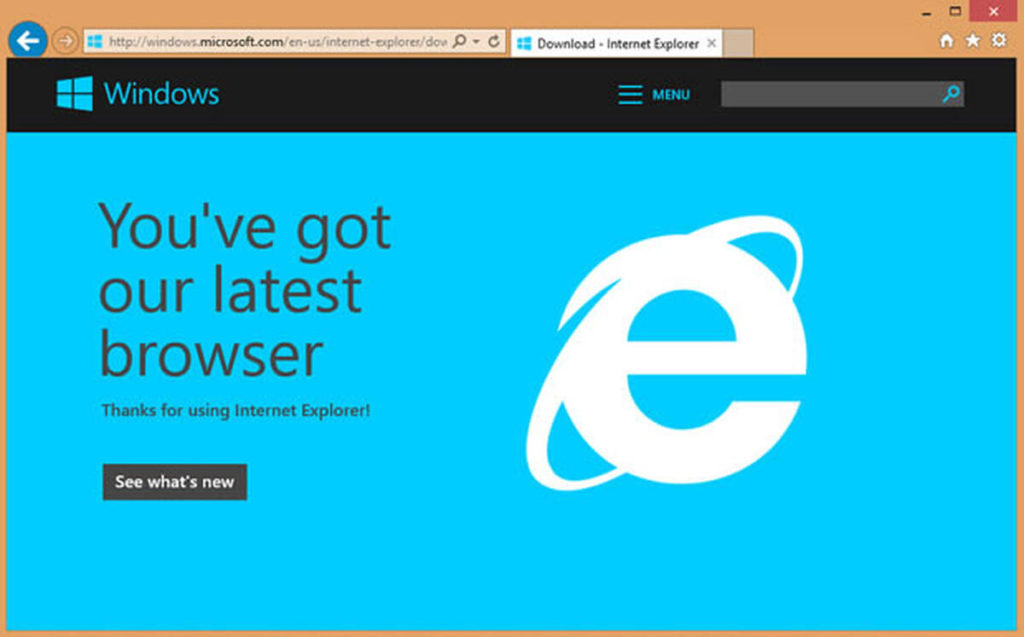
Internet Explorer’s retirement doesn’t come as a surprise considering that IE has been the laughing stock of internet browsers thanks to its perceived slow performance, as well as negative connotations associated with the logo. Microsoft’s own Teams chat software hasn’t worked on the browser since last year, so the news isn’t surprising.
IE was once the most used web browser until its competitors like Google Chrome and Safari caught up and surpassed it in terms of the number of users, thanks to their better, and faster, performance. According to Statscounter, Google Chrome controls 65 percent of the market, with Apple’s Safari, coming in second with nearly 19 percent of the market share as of April of this year. Firefox and Edge are in third and fourth place with 3.59 percent and 3.39 percent respectively.
For Internet Explorer-based websites and applications, Microsoft assured users that these sites and applications will work on Edge until 2029. This gives users time to migrate or rebuild their websites on newer browsers as Microsoft ends Internet Explorer support.
If you want to save your bookmarks from IE for a different browser, here’s how to do it:
- Open Internet Explorer
- Open your bookmarks by clicking the star icon (at the top right of the search bar) or by pressing [Alt] + [C].
- Click the small down arrow next to “Add to Favorites” and select Import and Export from the dropdown menu.
- Choose the Export from a file option and click “Next”.
- Select the Favorites checkbox and then choose “Next” again.
- Select the entire bookmarks library (Favorites folder) or an individual bookmark folder for export and continue by choosing “Next”.
- Enter the location where you want to save the bookmarks HTML file and choose Export.
Source: 1