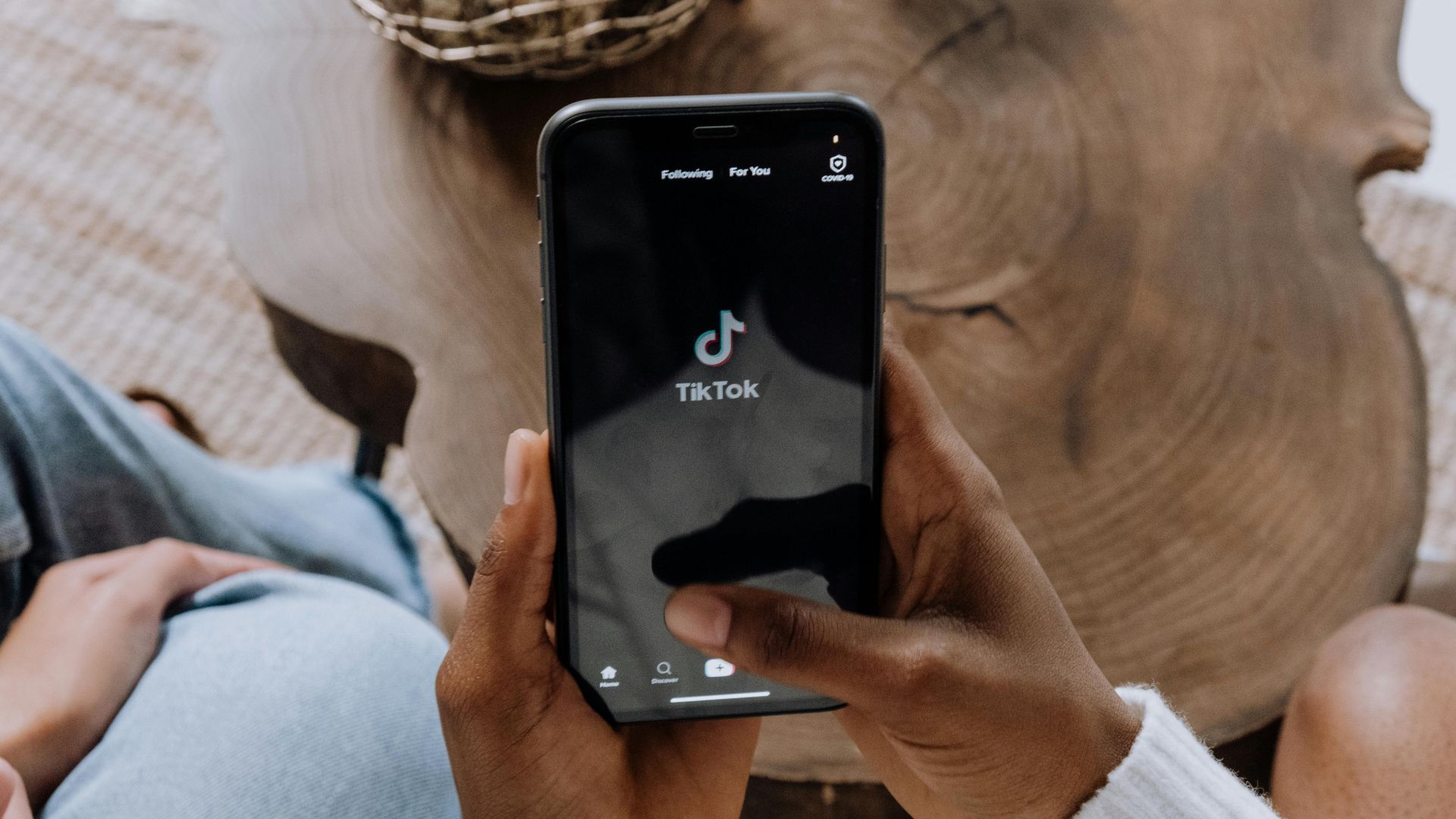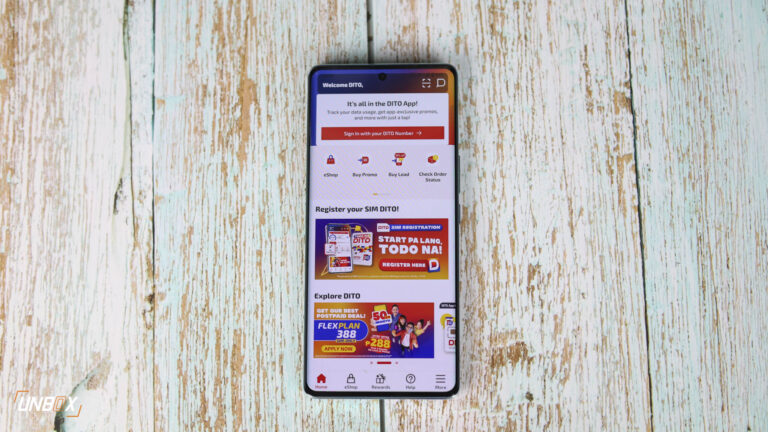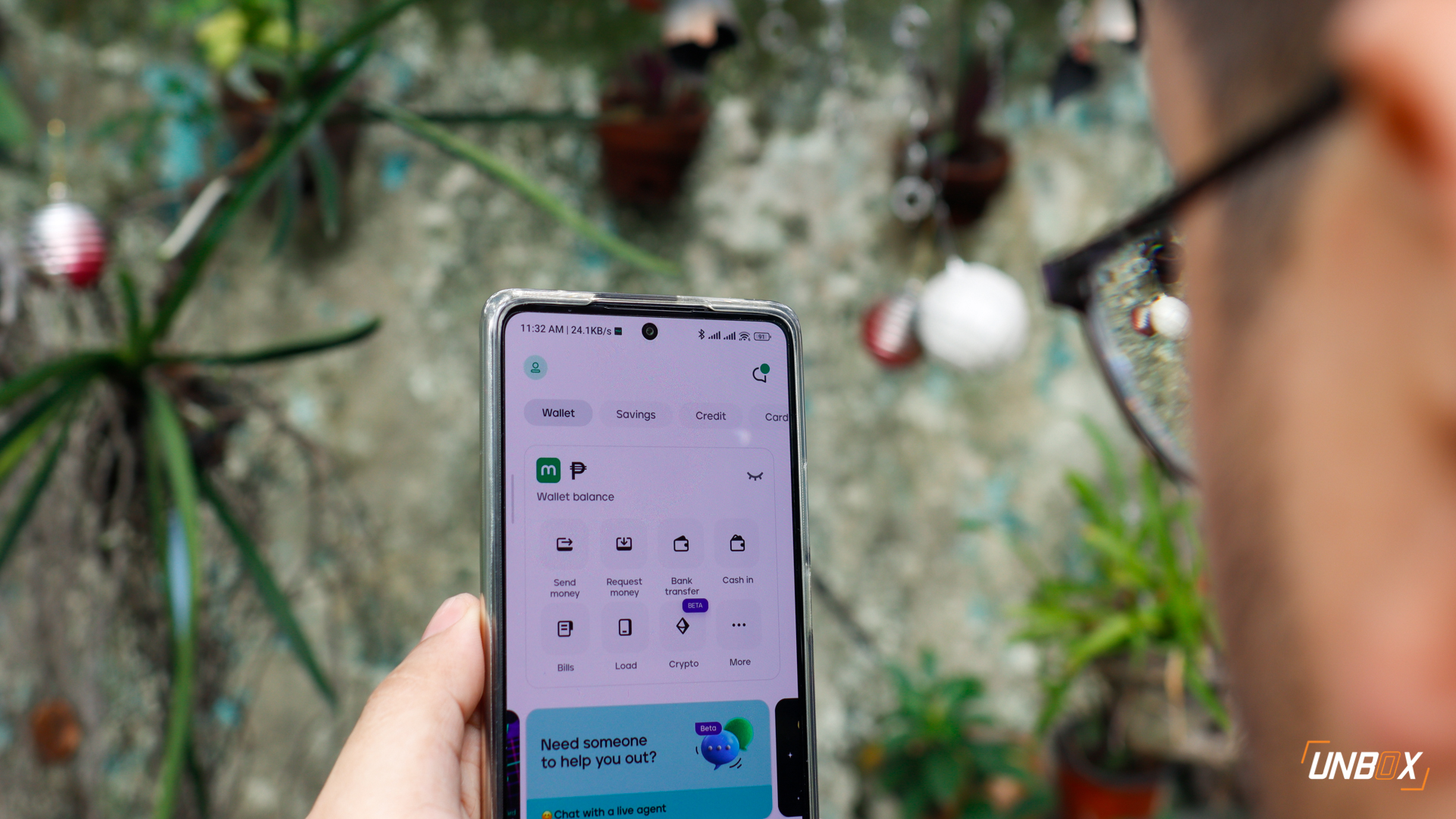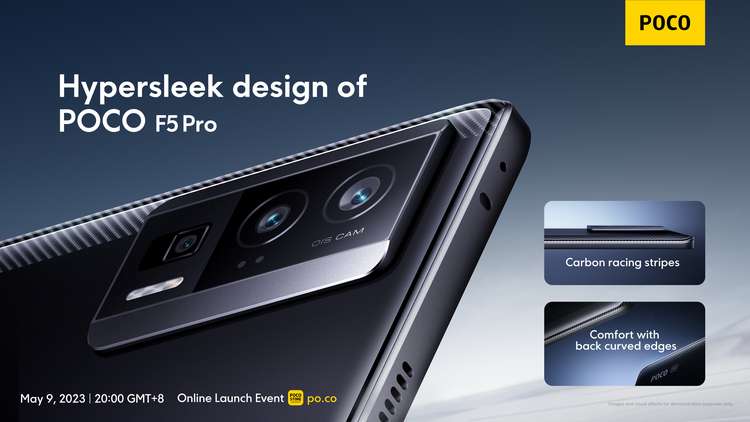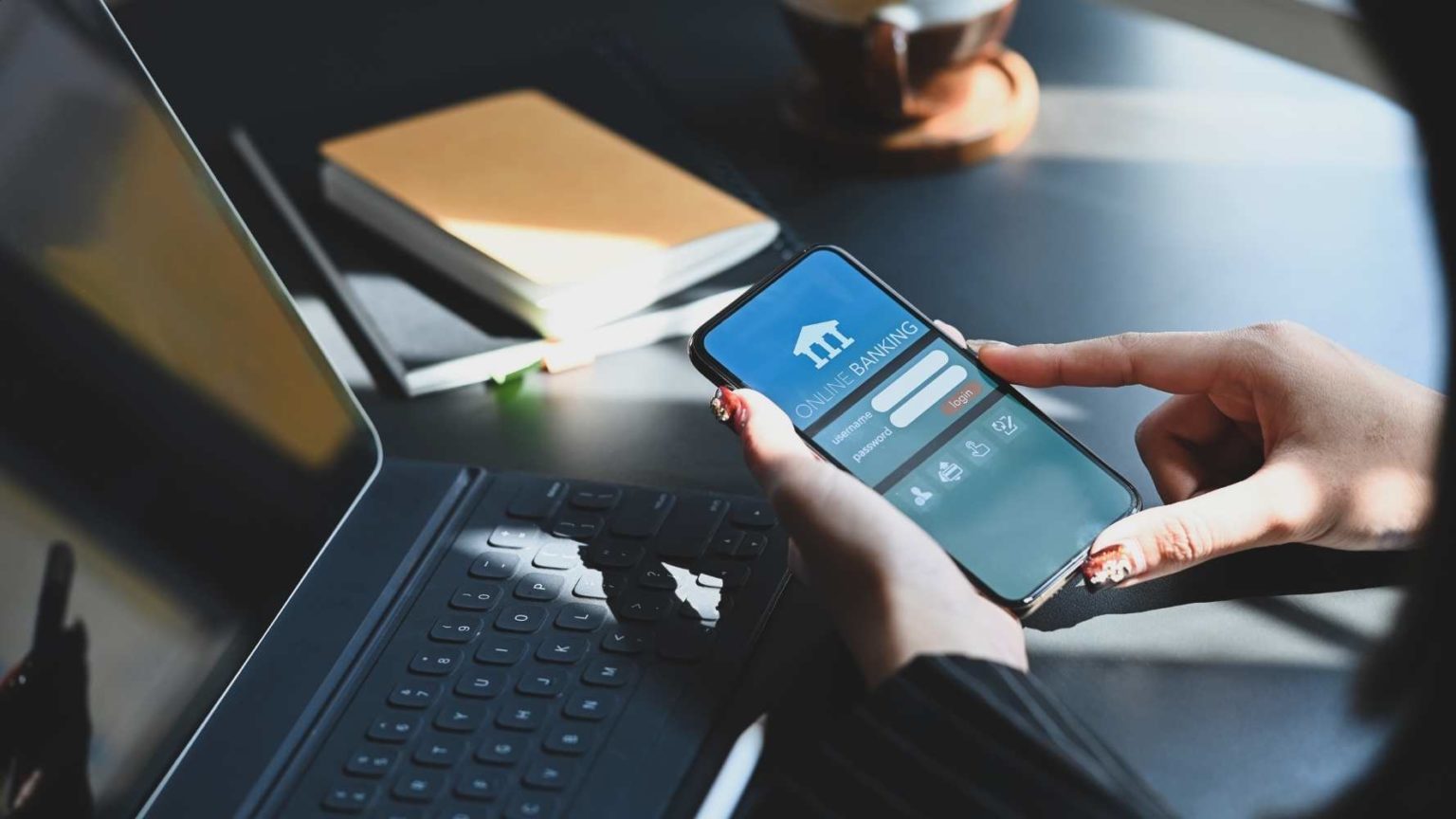If your device has been overheating or experiencing faster-than-usual battery drain lately, then it might be due for a checkup. That’s because those two issues specifically are known signs of a failing battery. Fortunately, diagnosing the health of a battery, whether it’s on a device running on Android or iOS, is quite easy so that you can assess if a fix is needed for your device.

Checking Battery Health on Android
There are countless Android phones and tablets each running different versions of the OS, so the process might be a little different for some. Generally, it should go like this:
- Go to your device’s Settings menu.
- Select the Battery menu or its parallel.
- Look for something that provides data like Battery Usage.
At this point, you should be able to check on how your phone’s battery has been performing. Other useful information such as which apps drain the battery the most may also be visible.
If you spot anything out of the ordinary like apps with high drain patterns, it’s probably best to disable or uninstall those for now. For anything more serious, then you should contact your device manufacturer’s support or approach an authorized repair center immediately.
Almost all smartphones nowadays use lithium-ion batteries, which are generally safe and unlikely to fail. However, these batteries can still ignite or even explode under certain conditions.
Checking Battery Health on iOS
For this guide, we’ll use the instructions for iOS 17 devices that Apple itself posted on its support page.
- Go to your device’s Settings menu.
- Select the Battery menu.
Just like with Android devices, you should be able to see data such as app usage patterns. The difference is that devices running iOS 11.3 or later have access to Battery Health, which shows the overall health of a battery. This feature also automatically provides suggestions for lowering energy consumption, and you can implement those with just a tap.
iPhone and iPad users may have an easier time determining whether or not they should have their devices checked because their devices can notify a need for battery service.
If you do decide to have your device’s battery checked or replaced, Apple suggests approaching an authorized service provider. For iPhones and iPads, Apple will provide free service for defective batteries as long as their device is still covered by warranty, which is usually a year or up to 3 years if you availed of Apple Care. They also offer a paid service for out-of-warranty devices.

How to Prolong Battery Life (Android and iOS)
All rechargeable batteries will become less effective over time until they ultimately fail. Because of this, a battery’s performance will inevitably worsen as you keep using your device. However, the life of a battery can still be prolonged by avoiding full charges, not relying too much on fast charging technologies, and by not overworking devices, among other things.